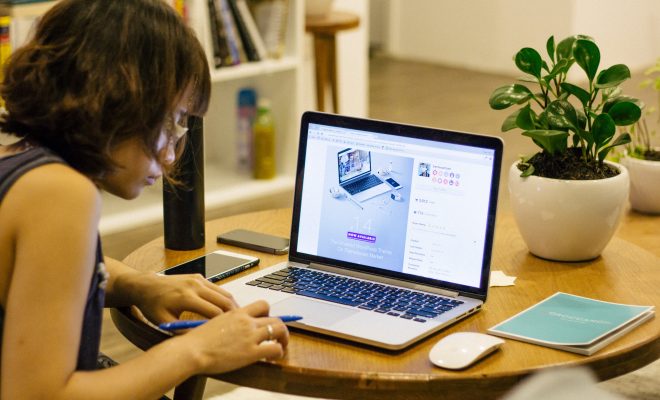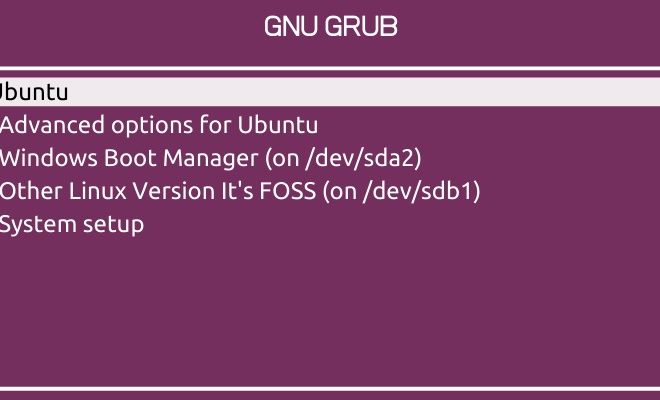How to Enable or Disable Cookies on iPhone
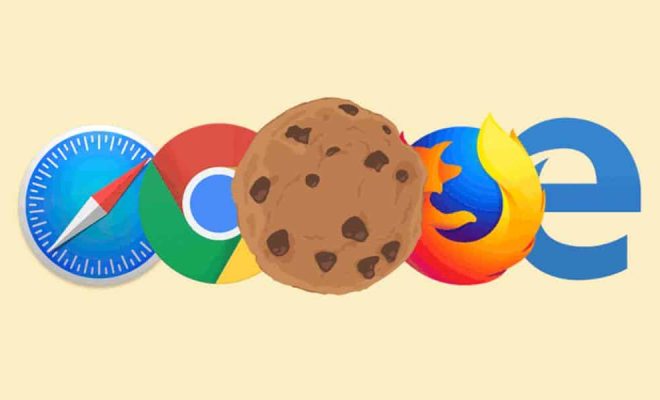
Cookies are small data files that are stored on your device when you browse the internet. They help websites remember your preferences and improve your browsing experience. However, cookies can also be used for tracking your online activity. If you’re concerned about your privacy, you may want to disable cookies on your iPhone. Here’s how to do it:
Enabling or Disabling Cookies on Safari
1. Open the “Settings” app on your iPhone.
2. Scroll down and tap on “Safari.”
3. Scroll down and tap on “Privacy & Security.”
4. To enable cookies, make sure the toggle next to “Block All Cookies” is turned off.
5. To disable cookies, turn on the toggle next to “Block All Cookies.” You can also choose to “Allow from Current Website Only” or “Allow from Websites I Visit.”
Enabling or Disabling Cookies on Chrome
1. Open the “Chrome” app on your iPhone.
2. Tap on the three dots in the bottom right corner of the screen.
3. Tap on “Settings.”
4. Scroll down and tap on “Site settings.”
5. Tap on “Cookies.”
6. To enable cookies, make sure the toggle next to “Cookies” is turned on.
7. To disable cookies, turn off the toggle next to “Cookies.”
Enabling or Disabling Cookies on Firefox
1. Open the “Firefox” app on your iPhone.
2. Tap on the three dots in the bottom right corner of the screen.
3. Tap on “Settings.”
4. Scroll down and tap on “Privacy.”
5. Tap on “Cookies.”
6. To enable cookies, make sure the toggle next to “Cookies” is turned on.
7. To disable cookies, turn off the toggle next to “Cookies.”
Enabling or Disabling Cookies on Opera
1. Open the “Opera” app on your iPhone.
2. Tap on the three dots in the bottom right corner of the screen.
3. Tap on “Settings.”
4. Scroll down and tap on “Privacy & Security.”
5. Tap on “Cookies.”
6. To enable cookies, make sure the toggle next to “Cookies” is turned on.
7. To disable cookies, turn off the toggle next to “Cookies.”