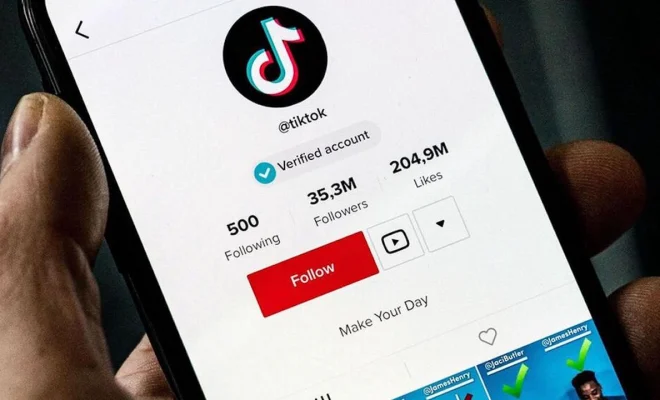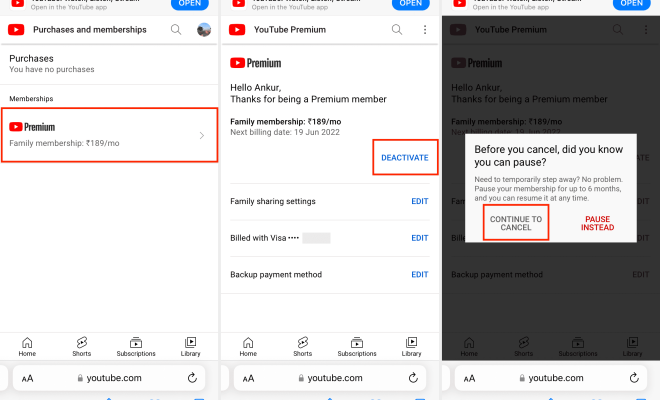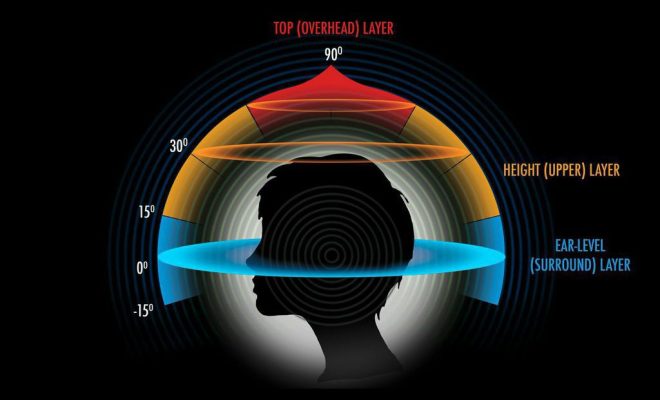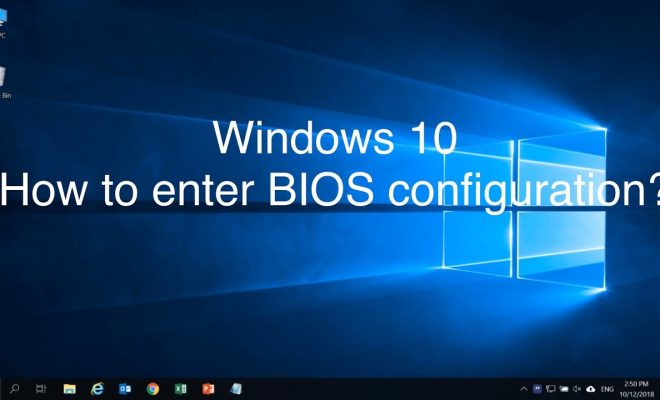How to Use Control Center on Your iPhone or iPad

As an iPhone or iPad user, you might have come across a feature known as the Control Center on your device. This handy feature contains various controls that allow you to access frequently used settings and features quickly. The Control Center enables you to alter your device’s screen brightness, volume, and turn on/off various features such as Wi-Fi, Bluetooth, and Airplane mode.
In this article, we will provide a detailed guide on how to utilize the Control Center on your iPhone or iPad.
Step 1: Access the Control Center
To access the Control Center on your device, swipe downwards from the top right corner of the screen. If you’re using an iPad with the latest version of iPadOS, you can swipe down from the top-left corner of the screen.
Step 2: Control Center Layout
The Control Center allows you to access various controls based on your preferences, which are displayed in a 2×3 grid or a 3×3 grid layout. You can scroll horizontally between different sets of controls by swiping left or right.
Step 3: Adjusting the Brightness
One of the most useful features offered by the Control Center is the ability to adjust your device’s brightness quickly. To adjust the brightness, use the slider located on the left-hand side of the Control Center.
Step 4: Adjusting Volume
You can use the Control Center to adjust the volume of your device’s speakers, alarms, and certain media playback. To change the volume, use the small slider located next to the brightness slider in the center of the Control Center.
Step 5: Toggle Airplane Mode On/Off
Airplane mode is a feature that disables all wireless functionalities such as Wi-Fi and Bluetooth on your device. Toggling Airplane mode on/off on your device can be done easily by tapping the Airplane icon in the Control Center.
Step 6: Enabling and Disabling Wi-Fi
To enable or disable Wi-Fi easily, tap on the Wi-Fi icon in the Control Center. You can also connect to a Wi-Fi network directly from the Control Center by tapping the Wi-Fi icon and selecting the desired network from the list.
Step 7: Turning Bluetooth On and Off
Another feature you can control quickly in the Control Center is Bluetooth. To enable or disable Bluetooth quickly, tap on the Bluetooth icon located in the Control Center.
Step 8: Customizing Control Center
In some instances, you may not need access to certain controls displayed in the Control Center. Fortunately, you can customize Control Center based on your preferences. Here’s how:
Open Settings.
Tap Control Center.
From here, you can add or remove controls from the Control Center. Items located in the “Include” section are accessible in the Control Center, while items located in the “More Controls” section require you to enable them before they can be accessed in the Control Center.
In conclusion, the Control Center is a powerful feature that offers a fast and efficient way to access some of your device’s settings and features. With the tips provided in this article, you should be able to make the most of this feature on your iPhone or iPad.