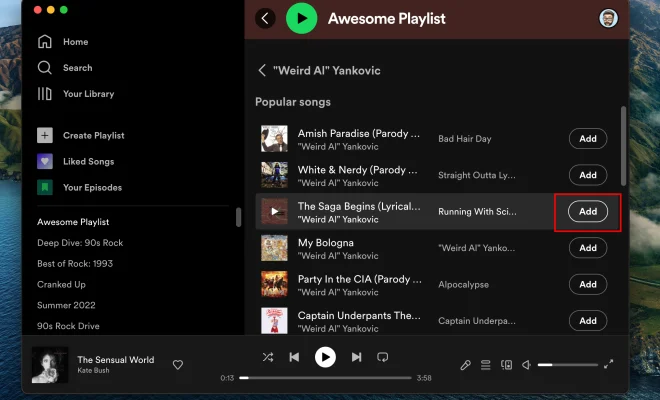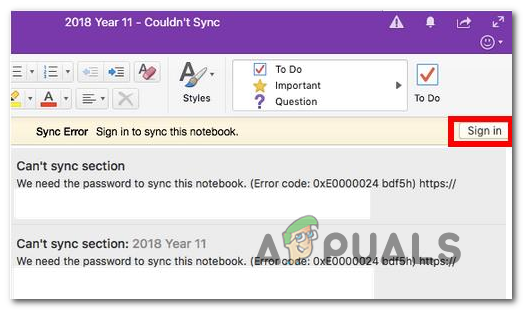How to Upgrade to Linux Mint 21 “Vanessa”

Linux Mint 21 “Vanessa” is the latest release of the popular Linux distribution. It brings many new features and improvements, including a new artwork, updated software, and better hardware support. If you’re currently using an older version of Linux Mint, now is a good time to upgrade. In this article, we’ll show you how to upgrade to Linux Mint 21 “Vanessa” step-by-step.
Before you start the upgrade process, make sure to back up all your important files and settings. Upgrading to a new version of Linux Mint can sometimes involve unexpected issues, and it’s always better to be safe than sorry.
Step 1: Check the System Requirements
Linux Mint 21 “Vanessa” has higher system requirements than previous versions. Make sure your computer meets the following minimum system requirements:
– 2GB RAM
– 20GB of disk space
– 64-bit processor
If your computer doesn’t meet these requirements, you may experience performance issues or other problems after the upgrade.
Step 2: Update the Current System
Before upgrading to Linux Mint 21 “Vanessa”, you need to make sure that your current system is up to date. Open the Update Manager and click on the “Refresh” button to update the package list. Then click on the “Install Updates” button to install any available updates.
Step 3: Upgrade to Linux Mint 21 “Vanessa”
Once your system is up to date, open the Update Manager again. You should see a banner at the top of the window that says “Linux Mint 21 is available”. Click on the “Upgrade to Linux Mint 21” button to start the upgrade process.
The upgrade process may take some time to complete, depending on your computer speed and internet connection. You can monitor the progress in the Update Manager window.
During the upgrade process, you’ll be prompted to choose between two upgrade options: “Install Linux Mint 21 alongside (or instead of) your current operating system” or “Erase the entire disk and install Linux Mint 21”. Choose the option that suits your needs best.
Step 4: Reboot the System
Once the upgrade process is complete, you’ll need to reboot your computer. After the reboot, you should see the Linux Mint 21 “Vanessa” login screen. Log in with your username and password, and you’re all set!
Step 5: Post-Upgrade Cleanup
After the upgrade, you may notice that some software packages are no longer needed or outdated. Use the Update Manager’s “Remove” button to remove any unused packages. You can also use the “Synaptic Package Manager” to search for and remove any other outdated packages.
Conclusion
Upgrading to Linux Mint 21 “Vanessa” is a straightforward process, as long as you follow the steps carefully. Remember to back up your files before starting the upgrade, and check the system requirements before proceeding. Once the upgrade is complete, make sure to clean up any outdated packages and enjoy the new features and improvements that Linux Mint 21 “Vanessa” brings to your computer.