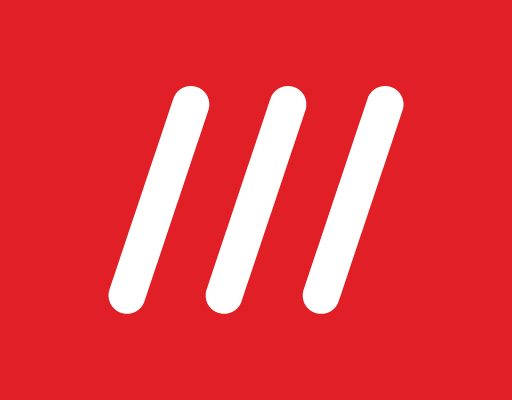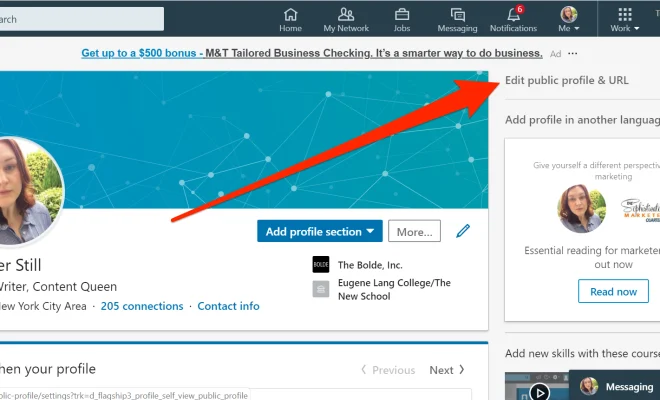How to Uninstall Apps From Windows 7, 8, and 10
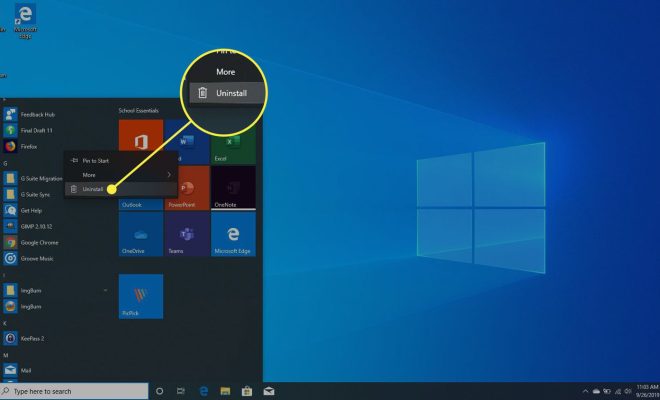
Uninstalling apps from Windows 7, 8, and 10 is a straightforward process that can free up valuable space on your computer’s hard drive. It’s also an essential step if you’re troubleshooting issues caused by problematic apps. Regardless of your reasons, this guide will show you how to uninstall apps from the three most popular versions of Windows.
How to Uninstall Apps from Windows 7
To uninstall apps from Windows 7, follow these steps:
1. Click the Start button in the bottom left corner of your screen.
2. Select Control Panel from the menu that appears.
3. Click on Programs, then select Programs and Features.
4. In the list of installed programs, find the app you want to uninstall.
5. Click on the app to select it, then click the Uninstall button at the top of the window.
6. Follow the prompts to complete the uninstallation process.
How to Uninstall Apps from Windows 8
To uninstall apps from Windows 8, follow these steps:
1. Swipe in from the right edge of your screen or hover your mouse in the top-right corner to open the Charms bar.
2. Click on Settings, then select Control Panel.
3. Click on Programs, then select Programs and Features.
4. In the list of installed programs, find the app you want to uninstall.
5. Click on the app to select it, then click the Uninstall button at the top of the window.
6. Follow the prompts to complete the uninstallation process.
How to Uninstall Apps from Windows 10
To uninstall apps from Windows 10, follow these steps:
1. Click the Start button in the bottom left corner of your screen.
2. Select Settings from the menu that appears.
3. Click on Apps & features.
4. In the list of installed apps, find the app you want to uninstall.
5. Click on the app to select it, then click the Uninstall button that appears.
6. Follow the prompts to complete the uninstallation process.
Note that some apps may not have an uninstall button in Windows 10. For these apps, you may need to use a third-party uninstaller or manually delete their files to remove them from your computer.
In conclusion, uninstalling apps from Windows 7, 8, and 10 is a simple process that can help free up space and troubleshoot issues. By following the steps outlined in this guide, you can easily remove unwanted apps from your computer.Uninstalling apps from Windows 7, 8, and 10 is a straightforward process that can free up valuable space on your computer’s hard drive. It’s also an essential step if you’re troubleshooting issues caused by problematic apps. Regardless of your reasons, this guide will show you how to uninstall apps from the three most popular versions of Windows.
How to Uninstall Apps from Windows 7
To uninstall apps from Windows 7, follow these steps:
1. Click the Start button in the bottom left corner of your screen.
2. Select Control Panel from the menu that appears.
3. Click on Programs, then select Programs and Features.
4. In the list of installed programs, find the app you want to uninstall.
5. Click on the app to select it, then click the Uninstall button at the top of the window.
6. Follow the prompts to complete the uninstallation process.
How to Uninstall Apps from Windows 8
To uninstall apps from Windows 8, follow these steps:
1. Swipe in from the right edge of your screen or hover your mouse in the top-right corner to open the Charms bar.
2. Click on Settings, then select Control Panel.
3. Click on Programs, then select Programs and Features.
4. In the list of installed programs, find the app you want to uninstall.
5. Click on the app to select it, then click the Uninstall button at the top of the window.
6. Follow the prompts to complete the uninstallation process.
How to Uninstall Apps from Windows 10
To uninstall apps from Windows 10, follow these steps:
1. Click the Start button in the bottom left corner of your screen.
2. Select Settings from the menu that appears.
3. Click on Apps & features.
4. In the list of installed apps, find the app you want to uninstall.
5. Click on the app to select it, then click the Uninstall button that appears.
6. Follow the prompts to complete the uninstallation process.
Note that some apps may not have an uninstall button in Windows 10. For these apps, you may need to use a third-party uninstaller or manually delete their files to remove them from your computer.
In conclusion, uninstalling apps from Windows 7, 8, and 10 is a simple process that can help free up space and troubleshoot issues. By following the steps outlined in this guide, you can easily remove unwanted apps from your computer.