How to Turn Off the Now Playing Screen on Apple Watch
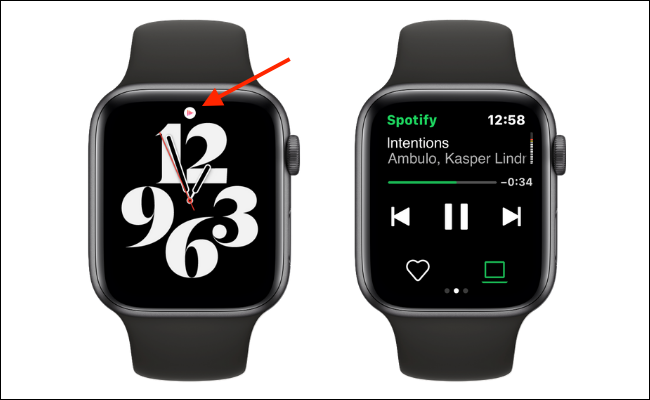
If you don’t like the Now Playing screen on your Apple Watch, there’s a simple way to turn it off. The Now Playing screen comes up every time you start playing audio on your watch, and it can be a bit annoying for those who don’t use it. Here’s how to turn it off.
Step 1: Open the Watch app on your iPhone
First, you’ll need to open the Watch app on your iPhone. This app lets you manage all of the settings on your watch, so it’s the best place to go to turn off the Now Playing screen.
Step 2: Tap on “General”
Once you’re in the Watch app, tap on “General.” This will take you to the general settings for your watch.
Step 3: Tap on “Wake Screen”
Next, tap on “Wake Screen.” This is where you’ll find the setting to turn off the Now Playing screen.
Step 4: Turn off “Auto-launch Audio Apps”
Finally, turn off the “Auto-launch Audio Apps” setting. This is the setting that controls whether or not the Now Playing screen pops up when you start playing audio on your watch.
That’s it! With this setting turned off, you won’t see the Now Playing screen on your Apple Watch anymore. You can still play audio on your watch and control it with the Now Playing app, but you won’t be bothered by the screen popping up all the time.
Overall, turning off the Now Playing screen on your Apple Watch is a simple process that can make your experience with the watch more enjoyable. If you’re someone who doesn’t use the Now Playing screen, give this setting a try and see how it works for you.





