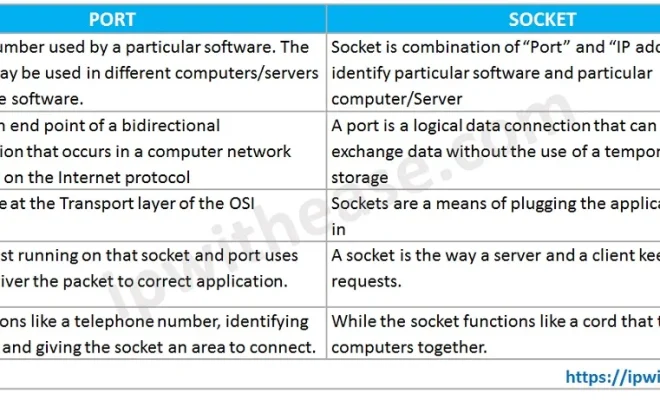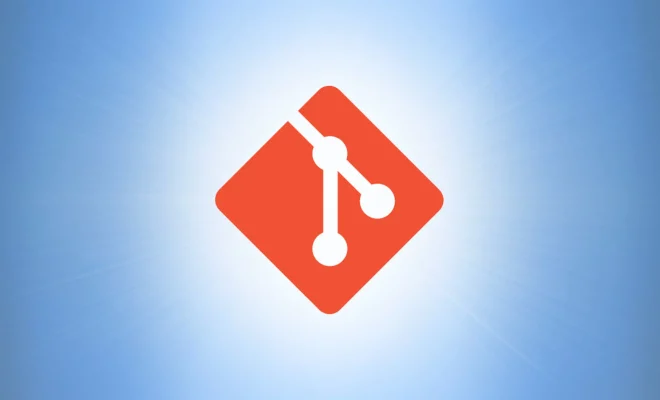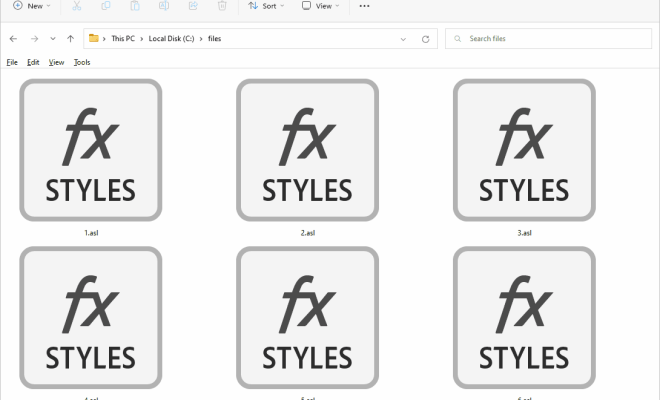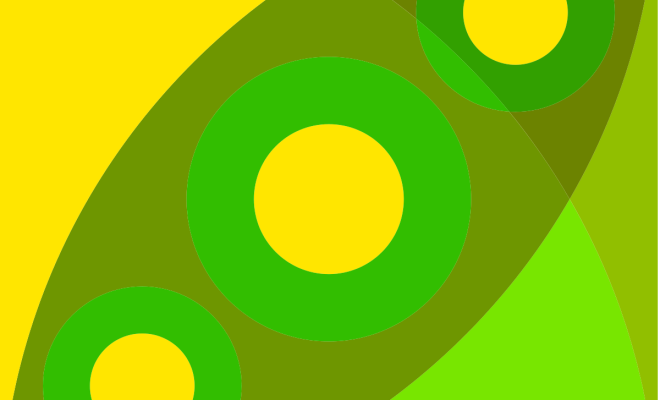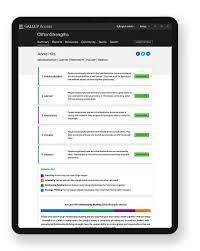How to Turn Off the Flashlight on an iPhone 12
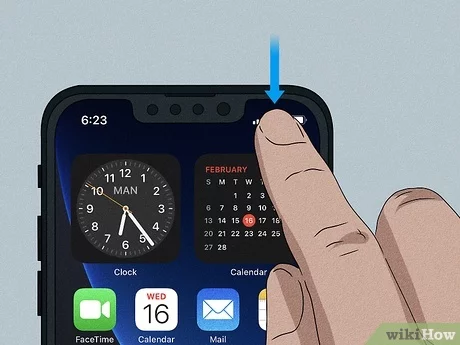
The iPhone 12 is a powerful and versatile device. One of its advanced features is the flashlight, which allows users to illuminate the dark surroundings. But sometimes, you may need to turn off the flashlight to conserve battery or avoid disturbing others. In this article, we will guide you through the steps of turning off the flashlight on an iPhone 12.
Step 1: Open the Control Center
The Control Center is the hub for accessing important features on your iPhone quickly. To open it, swipe down from the top-right corner of the screen. You can also swipe up from the bottom of the screen if you are using an iPhone with Touch ID.
Step 2: Locate the Flashlight Icon
Once you have opened the Control Center, look for the flashlight icon. It is a small icon that resembles a flashlight beam. The icon should be at the bottom of the Control Center screen, in the middle of the second row.
Step 3: Turn Off the Flashlight
To turn off the flashlight, tap the flashlight icon. This will turn off the flashlight and deactivate the feature. If you want to turn on the flashlight again, tap the flashlight icon again.
Alternatively, you can also turn off the flashlight by swiping up the Control Center and tapping anywhere outside the flashlight icon. This will close the Control Center and deactivate the flashlight.
Conclusion
Turning off the flashlight on an iPhone 12 is straightforward and easy. Whether you want to conserve battery or avoid disturbing others, you can turn off the flashlight in a few simple steps. By using the Control Center, it’s easy to access the flashlight feature and turn it off whenever you need to.