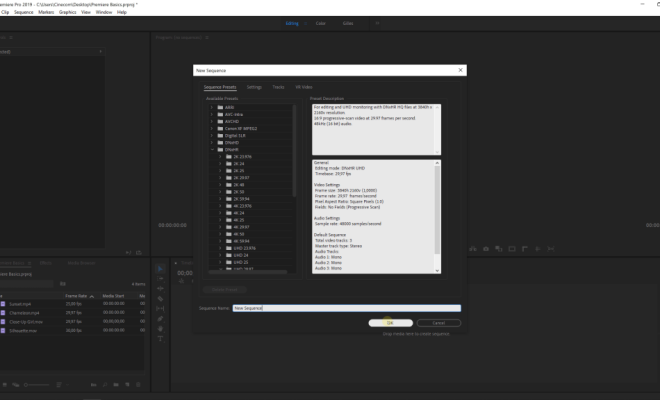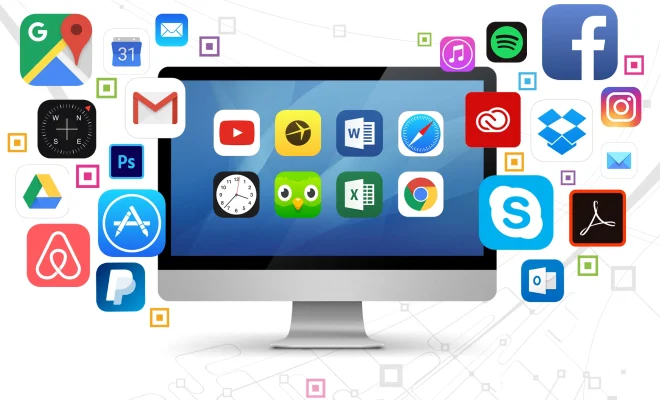How to Turn Off Do Not Disturb on Android
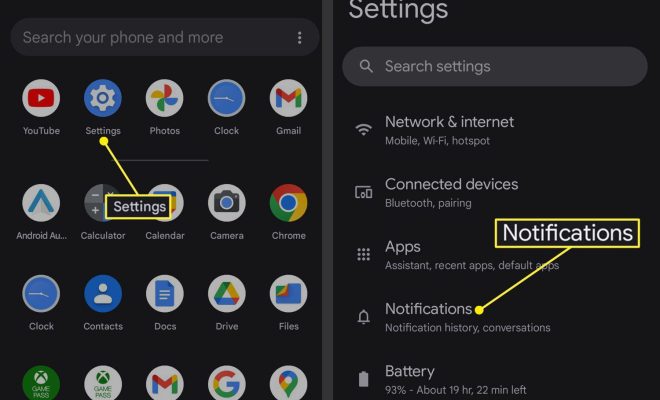
Do Not Disturb is a convenient feature in Android that helps you to forget about the notifications and let you focus on your work, a meeting or a good night’s sleep. With this feature, your phone will not ring, vibrate, or show notifications until you turn it off.
However, there may be times when you forget to turn it off, and you miss an important call or message. This article will guide you on how to turn off Do Not Disturb on Android.
Method 1: Using Quick Settings
The first method to disable Do Not Disturb on Android is through Quick Settings. To do this, follow the steps below.
1. Swipe down the notification panel from the top of your screen.
2. Look for the Do Not Disturb icon. It is represented by a moon icon.
3. Tap the icon to turn Do Not Disturb off.
Method 2: Using Sound Settings
Another way to turn off Do Not Disturb on Android is through Sound Settings. Here are the steps to follow.
1. Go to your phone’s Settings app.
2. Scroll down and select the Sounds and Vibration option.
3. Look for the Do Not Disturb option and tap on it.
4. Toggle the switch to off to disable Do Not Disturb.
Method 3: Scheduling Do Not Disturb
If you find that you often forget to turn off Do Not Disturb, you can schedule it instead. This way, your phone will automatically turn off Do Not Disturb during specific hours of the day. Here’s how to do it.
1. Go to your phone’s Settings app.
2. Scroll down and select the Sounds and Vibration option.
3. Look for the Do Not Disturb option and tap on it.
4. Select the Turn on as Scheduled option.
5. Here, you can choose when you want Do Not Disturb to be turned on and off.
Conclusion
Do Not Disturb feature in Android is a useful tool that helps you focus on your work or enjoy a good night’s sleep. However, when it becomes unnecessary, disabling it is necessary. By following the simple steps outlined above, you can quickly turn off Do Not Disturb and stay connected to your world.