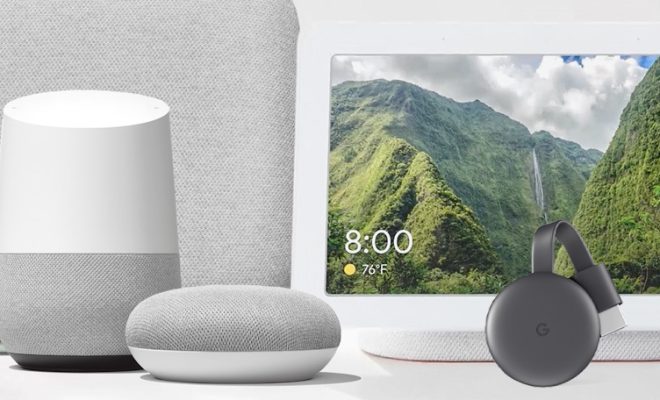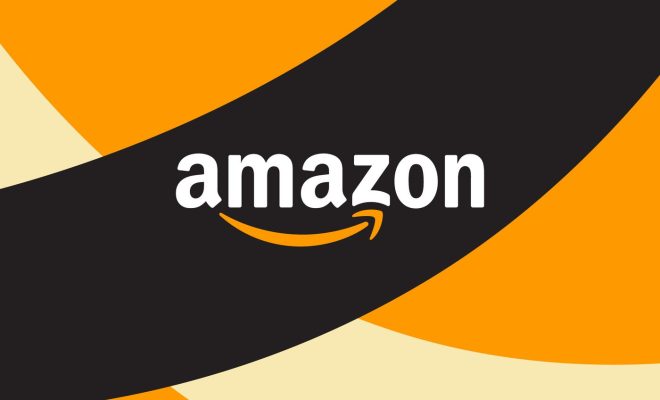How to Troubleshoot HDMI Connection Problems

HDMI is a universal standard for transferring audio and video signals from a device to a display. It is the preferred method for connecting external devices such as gaming consoles, DVD players, and streaming devices to a TV or monitor. However, sometimes there can be issues with the HDMI connection, which can cause frustration and disruption to your viewing experience. In this article, we will explore how to troubleshoot HDMI connection problems.
Check the cables
The first thing you should do is check the HDMI cables. Make sure that they are plugged in correctly and are securely attached. Sometimes a loose connection can cause issues with the audio and video signals. If you have more than one HDMI cable, then try swapping them to see if the problem persists. You can also try using a different HDMI port on your device or display to rule out any port-related issues.
Check the display settings
Another reason why you may be experiencing HDMI connectivity issues is that the display settings on your device may not be set correctly. Usually, when you connect an external device to a display, the device will automatically detect the display’s settings and adjust the output accordingly. However, sometimes the settings may not be configured correctly, causing issues with the audio and video signals. Check your device’s display settings to make sure that they are set to the correct resolution and refresh rate for your display.
Update software and firmware
If you have checked the cables and display settings, and the issue persists, then check to see whether your device’s software and firmware are up to date. Sometimes outdated software can cause issues with HDMI connectivity. Check for any updates for your device and install them if available.
Power cycle your devices
Power cycling your devices can also help resolve HDMI connection issues. Simply turn off both the device and the display, unplug them from the power source, and wait for a few minutes. Then, plug them back into the power source and switch them back on. This should help clear any temporary glitches and reset the HDMI connection.
Try a different device or display
If none of the above solutions work, then you should try a different device or display to see if the problem is with the device or the display. Try connecting a different device to the display, or vice versa. If the new device or display works correctly, then you know the issue is with your original device or display, and you may need to replace or repair them.
In conclusion, HDMI connectivity issues can be frustrating, but they can also be easily resolved with these troubleshooting steps. Remember to check the cables, display settings, software and firmware, power cycle your devices, and try a different device or display if necessary. By using these methods, you can quickly resolve HDMI connectivity issues and get back to enjoying your viewing experience.