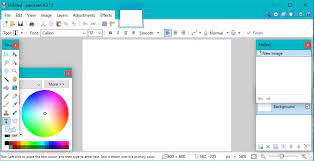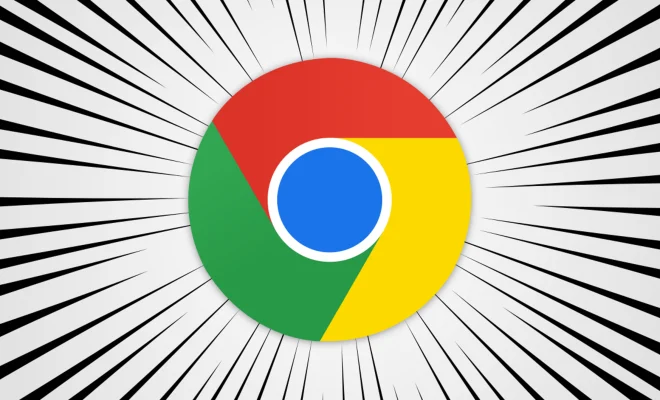How to Test a Suspicious Link Without Clicking It

In the age of the internet, we have to be cautious of the links we click on. Malicious links can cause harm to our computers and personal information. So, how can we know if a link is safe before clicking on it? Here are some simple steps to follow to test a suspicious link without clicking on it.
Step 1: Check the Link’s URL
Before clicking on any link, check the URL of the link. A URL (uniform resource locator) is the web address where the link will take you. Look for any suspicious characters or spelling mistakes in the URL, which could indicate a fake or spoofed website. Scammers often use slight variations in spelling or punctuation to make their links appear genuine. For example, instead of “facebook.com,” they might use “faccebook.com.”
Step 2: Look for HTTPS
Look for the HTTPS (Hypertext Transfer Protocol Secure) in the URL. The HTTPS protocol indicates that the website is using a secure connection. This means that any information you enter on the website, such as passwords or credit card details, will be encrypted and protected from hackers. If the website uses only HTTP (without the “s”), it is less secure and may not protect your personal information.
Step 3: Use an Online Link Scanner
There are many online link scanners that can help you check the safety of a link without clicking on it. Simply copy and paste the link into the scanner, and it will tell you if the link is safe or not. Some popular link scanners include VirusTotal, URLVoid, and Norton Safe Web.
Step 4: Hover Over the Link
Hover your mouse over the suspicious link without clicking it. This will display the URL or web address where the link will take you. The web address may be different from what is displayed in the text of the link, so be sure to check it carefully. If the link looks suspicious or unfamiliar, do not click on it.
Step 5: Use Your Common Sense
Use your common sense when deciding whether to click on a link or not. If the link looks too good to be true, or if you don’t know the sender or the website, it’s probably best to avoid clicking on it. Scammers often use bait-and-switch tactics, such as promising free products or services or making outrageous claims, to lure unsuspecting users into clicking on their links.
In conclusion, testing a suspicious link before clicking on it can help protect you and your personal information from cyber threats. By following these simple steps, you can stay safe online and avoid falling victim to phishing scams and other types of cyber attacks. Stay vigilant, and always think twice before clicking on a link.