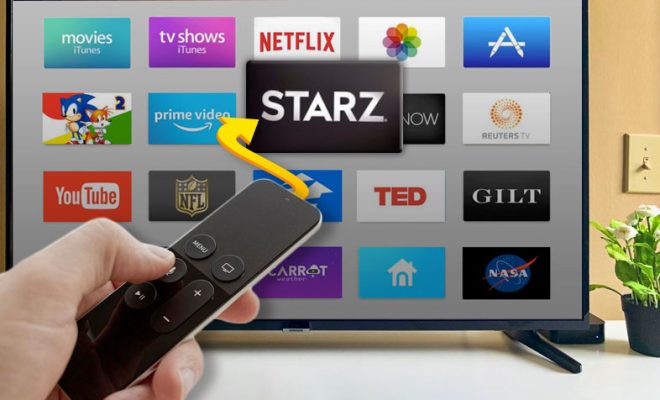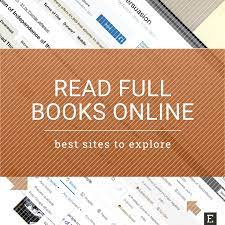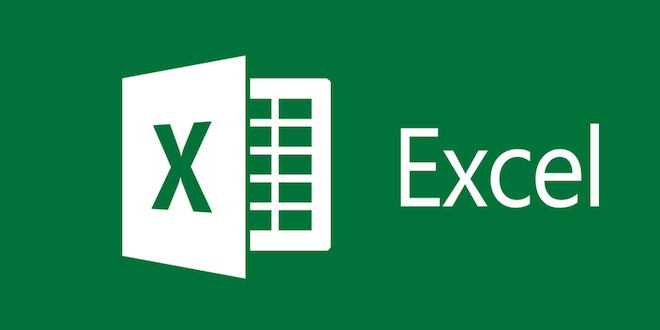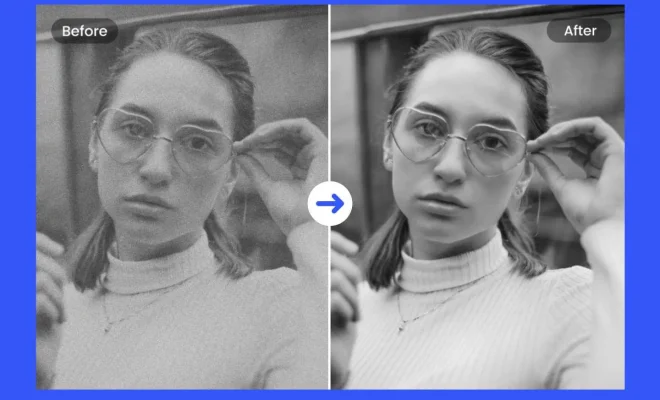How to Stop Alexa From Listening
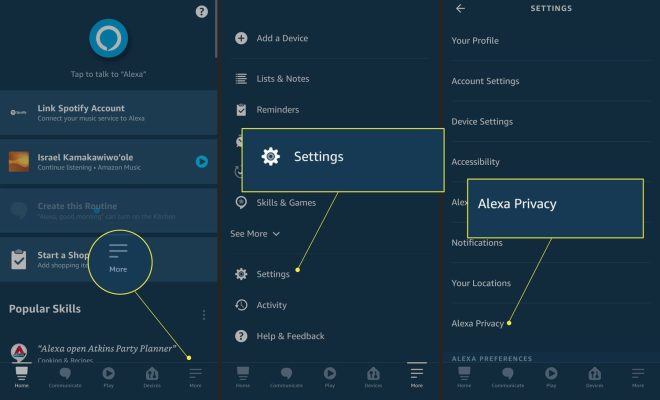
Alexa, the voice assistant developed by Amazon, has become an essential part of many households. With its ability to perform an ever-growing list of tasks, from playing music to controlling smart home devices, Alexa has quickly become a beloved companion in homes across the globe.
However, there has been growing concern around the collection and use of personal data by voice assistants like Alexa. Many people worry about the amount of data that is being collected, and how that data may be used.
If you are one of these people and are concerned about Alexa listening to you, there are several steps you can take to stop Alexa from listening.
1. Mute the Microphone
The simplest way to stop Alexa from listening is to mute the microphone. Every Alexa device comes with a physical button that allows you to mute the microphone. When the microphone is muted, Alexa won’t be able to listen to anything you say, which means it won’t be able to respond to voice commands.
To mute the microphone, simply press the button on the top of the device. The button will glow red when the microphone is muted, and you will hear a tone to confirm that the microphone is muted. To unmute the microphone, simply press the button again.
2. Turn off the “Hey Alexa” Feature
Another way to stop Alexa from listening is to turn off the “Hey Alexa” feature. This feature is what allows you to activate Alexa by saying “Hey Alexa” followed by a command.
To turn off the “Hey Alexa” feature, open the Alexa app, select “Settings”, then “Alexa Account”, and finally “Recognized Voices”. From there, turn off the “Wake Word” feature. When you turn off this feature, Alexa won’t be able to listen to anything you say until you manually activate it by pressing the button on the device.
3. Delete Recorded Data
Amazon records all of the voice commands that you give to Alexa, but you can delete this data to ensure that it doesn’t get into the wrong hands.
To delete the recorded data, open the Alexa app, select “Settings”, then “Alexa Privacy”, and finally “Review Voice History”. From there, you can select the recordings that you want to delete and delete them.
4. Turn off the Camera
If your Alexa device has a camera, you may also want to turn it off to ensure that it’s not recording anything without your permission.
To turn off the camera, open the Alexa app, select “Settings”, then “Device Settings”, and finally the name of the device. From there, you can turn off the camera and ensure that it’s not recording anything.
In conclusion, while there are concerns about Alexa listening to us, there are several steps we can take to ensure that our privacy is protected. By muting the microphone, turning off the “Hey Alexa” feature, deleting recorded data, and turning off the camera, we can ensure that Alexa isn’t listening to us when we don’t want it to.