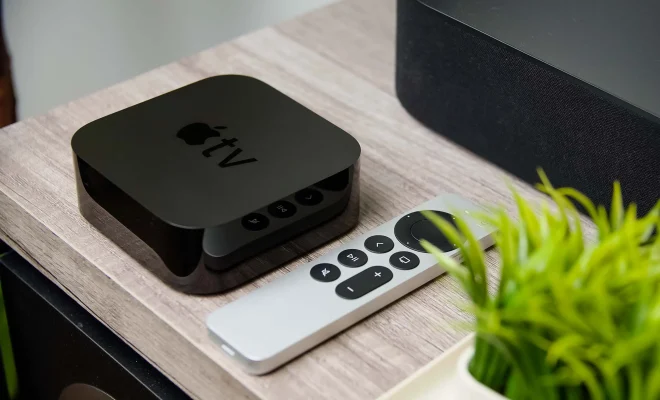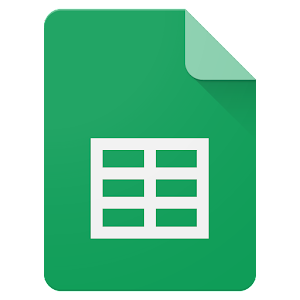How to Stop AirPods From Switching Between Apple Devices

AirPods are one of the most popular wireless earbud options out there. They are sleek, comfortable, and offer great sound quality. One of the standout features of AirPods is that they can be used across different Apple devices, such as your iPhone, iPad, and Macbook. This is especially useful when you’re on the move and want to easily switch between devices. However, sometimes AirPods can be a bit too eager to switch devices, which can be frustrating. In this article, we will look at some ways to stop AirPods from switching between Apple devices too often.
Disable Automatic Ear Detection
By default, AirPods have a feature called Automatic Ear Detection. This feature can be turned off if you find that your AirPods are switching devices too often. To turn off Automatic Ear Detection, follow these steps:
1. Open the Settings app on your iPhone or iPad.
2. Go to Bluetooth.
3. Under My Devices, tap on your AirPods.
4. Toggle off the switch for Automatic Ear Detection.
Forget AirPods on Other Devices
Another way to stop AirPods from constantly switching devices is to forget them on devices you no longer want to use them with. To forget AirPods on a device, follow these steps:
1. Go to the Settings app on your device.
2. Tap on Bluetooth.
3. Find your AirPods in the list of connected devices.
4. Tap on the “i” icon next to your AirPods.
5. Tap Forget This Device.
Disconnect AirPods from Other Devices
If you have several Apple devices and forget to disconnect your AirPods before switching to another device, your AirPods may automatically connect to the new device. To avoid this, you should make sure to disconnect your AirPods from your current device before switching to another device. To disconnect AirPods from a device, follow these steps:
1. Go to the control center on your device.
2. Tap on the Bluetooth icon.
3. Find your AirPods in the list of connected devices.
4. Tap Disconnect.
Use Only One AirPod at a Time
Another trick you can use to prevent AirPods from switching devices is to use only one AirPod at a time. This means you can connect one AirPod to your iPhone and the other to your Macbook, for example. To do this, follow these steps:
1. Put one AirPod in your ear and leave the other in the charging case.
2. Connect the AirPod in your ear to the device you want to use it with.
3. Repeat the process with the other AirPod and another device.