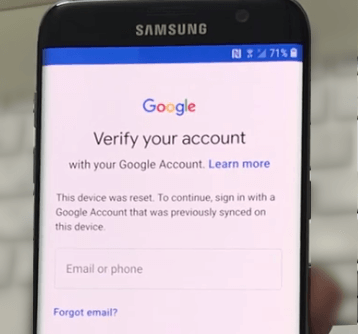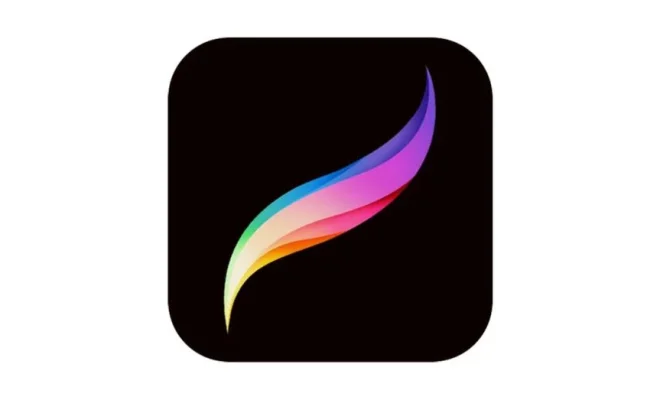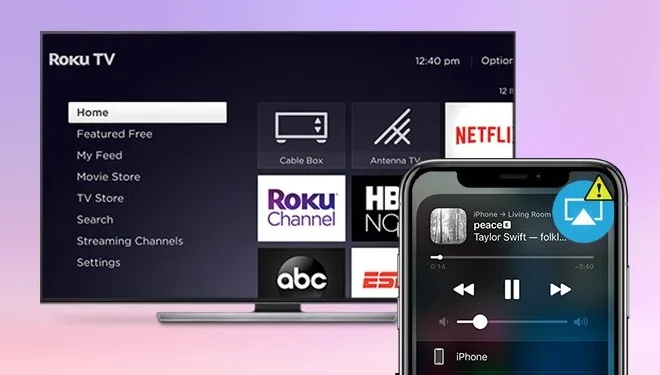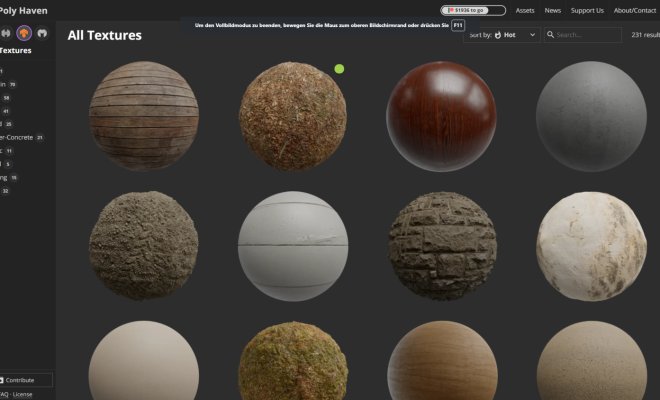How to Silence (Mute) Your Apple Watch

The Apple Watch is a fantastic device that lets users stay connected and engaged throughout the day. However, there may be times when you need to silence your watch, such as during a meeting, while sleeping, or when you’re simply looking for some peace and quiet. Fortunately, the process of muting your Apple Watch is quick and easy.
Here are the steps to take when muting your Apple Watch:
1. Start by pressing the Digital Crown on the side of the watch to access the home screen.
2. Once there, swipe up from the bottom of the screen to bring up the Control Center.
3. Locate the red bell icon, which indicates the watch’s Silent Mode. Tap that icon to activate it.
4. You’ll know your watch is on Silent Mode when the red bell icon becomes highlighted in white. Voila! Your Apple
Watch will no longer make any sound alerts, including incoming calls and messages.
If you ever need to unmute your Apple Watch, simply repeat the same steps above, but tap the red bell icon again. The icon will then revert to its previous state, and your watch will begin to produce sound alerts as usual.
In addition to Silent Mode, users can also customize their watch’s settings to set “Do Not Disturb” hours, which will completely silence all Apple Watch sounds during a specified time period. To set this up, follow these steps:
1. Launch the Watch app on your phone.
2. Select “My Watch” and then “General.”
3. Tap on “Do Not Disturb” and then toggle the “Scheduled” option.
4. Choose the times you want Do Not Disturb to be activated and then exit the settings.
With these steps, muting your Apple Watch is quick and easy, and you can always restore your sound alerts with just a few taps. Whether you’re looking for more peace and quiet or simply don’t want to disturb others around you, muting your Apple Watch is a useful feature to have in your arsenal.