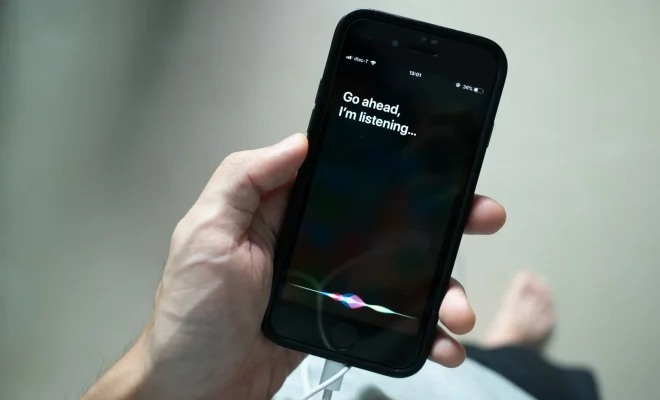How to Set Up Voicemail on a Samsung Phone

Voicemail is an essential feature on modern-day smartphones. It allows people to leave a message when you are unable to answer your phone, ensuring that you don’t miss any important calls. If you have recently purchased a Samsung phone and are looking to set up your voicemail, then this guide is for you. Here’s how you can set up voicemail on a Samsung phone:
Step 1: Open your Phone App
The first step in setting up voicemail on your Samsung phone is to open the Phone app. You can find the Phone app on your home screen or in the app drawer if you have hidden it.
Step 2: Access Voicemail Settings
Once you have opened the Phone app, you need to access the voicemail settings. To do this, tap on the three dots in the top right corner of the screen and select ‘Settings’ from the drop-down menu. From there, tap on ‘Voicemail’ and then select ‘Voicemail Settings.’
Step 3: Set Up Voicemail
In the voicemail settings, you can set up your voicemail by entering a voicemail number or by tapping on ‘Voicemail Number’ and selecting your mobile carrier from the drop-down menu. If your carrier is not listed, you can contact your carrier for the appropriate voicemail number.
Step 4: Record Your Greeting
Once you have entered your voicemail number or selected it from the drop-down menu, you can now record your greeting. This greeting is what callers hear when they reach your voicemail. To record your greeting, select ‘Record a greeting’ and follow the prompts to record and save your greeting.
Step 5: Receive Voicemail Notifications
Lastly, you need to turn on voicemail notifications so that you know when someone has left a message. To do this, go back to the voicemail settings and toggle on the option for ‘Visual voicemail notifications.’