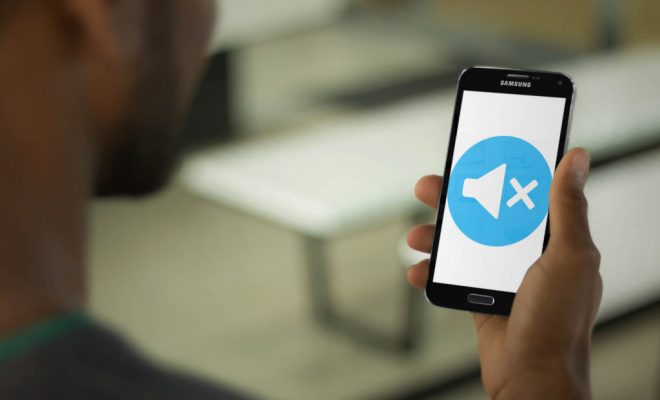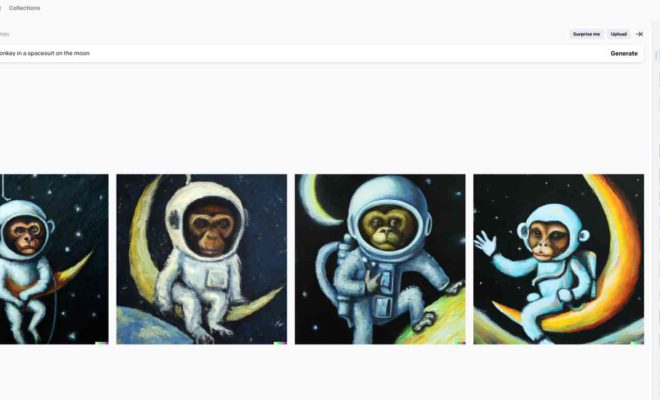How to Set up Parental Controls in Windows 11
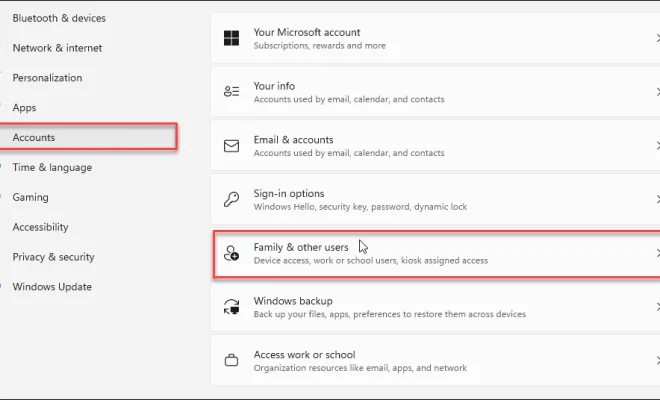
As a parent, it is important to ensure that children are using technology in a safe and responsible manner. Windows 11 offers various parental controls that can be configured to restrict access to certain apps, websites, and time limits. Here is a step-by-step guide on how to set up parental controls in Windows 11.
Step 1: Create a Microsoft family group
The first step is to create a Microsoft family group. This can be done by signing in to your Microsoft account and navigating to the Microsoft Family website. From there, you can add family members and set up parental controls for each person.
Step 2: Set up app restrictions
Once the family group is set up, you can set app restrictions for each family member. To do this, go to the Windows Settings menu and click on “Accounts”. From there, click on “Family & other users” and select the family member you want to set app restrictions for. You can then choose to block specific apps or limit access to certain app age ratings.
Step 3: Block inappropriate websites
To block inappropriate websites, go to the Windows Settings menu and click on “Family & other users”. Select the family member you’d like to set website restrictions for, and click on “Web browsing”. From there, you can turn on the “Block inappropriate websites” setting or add specific websites that should be blocked.
Step 4: Set time limits
To set time limits for a family member, go to the Windows Settings menu and click on “Accounts”. Select the family member you’d like to set time limits for, and click on “Screen time”. From there, you can set time limits for each day of the week or create a schedule with specific time intervals.
Step 5: Monitor activity
To monitor your child’s activity on their Windows 11 device, you can use the Microsoft Family Safety app. This app allows you to see their activity history, including websites they visited and how much time they spent on each app or website.
In conclusion, setting up parental controls in Windows 11 can help ensure that children are using technology safely and responsibly. By creating a Microsoft family group and configuring app restrictions, website restrictions, time limits, and monitoring activity, parents can have peace of mind knowing their children are using their devices in a safe and appropriate manner.