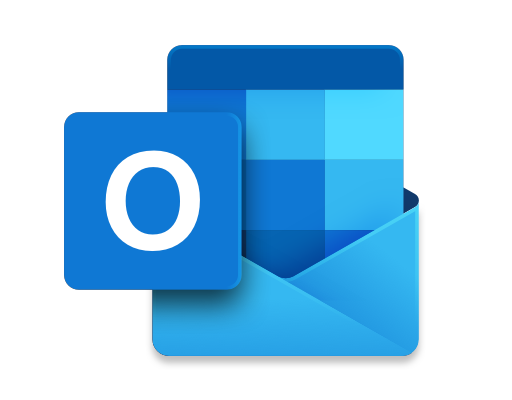How to Set Up a PayPal Account and Receive Money From Anyone
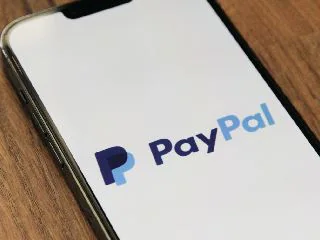
Getting paid online has become easier with the advent of payment platforms like PayPal. PayPal is one of the most trusted and reliable payment platforms that allows you to receive money from anyone with ease. Setting up a PayPal account is a simple process that can be done in just a few minutes. In this article, we’ll guide you on how to set up a PayPal account and receive money from anyone.
Step 1: Sign up for a PayPal account
To sign up for a PayPal account, visit the PayPal website and click on the “Sign Up” button at the top of the page. You will be taken to a registration page where you will be required to provide your personal information such as your name, email address and a password.
Step 2: Connect your bank account and/or credit card
Once you have set up your account, you will need to link your bank account or credit/debit card to your PayPal account. This is necessary so that you can receive and withdraw funds from your PayPal account.
To link your bank account, log in to your PayPal account, click on the “Wallet” tab, and then click on “Link a bank account.” Follow the prompts to enter your bank information, and then confirm the linking of your account.
To link your credit/debit card, click on the “Wallet” tab, and then click on “Link a card.” Follow the prompts to enter your card information, and then confirm the linking of your card.
Step 3: Set up your PayPal.me link
PayPal.me is a feature that allows you to create a unique link that you can share with anyone to receive payments. To set up your PayPal.me link, log in to your PayPal account and click on the “Tools” tab. Then, click on “PayPal.me” and follow the prompts to create your link.
Step 4: Receive money from anyone
Once you have set up your PayPal account and linked your bank account or credit/debit card, you can start receiving money from anyone. Simply share your PayPal.me link with your friends, family or clients, and they can use their own PayPal accounts to send money to you.
Alternatively, you can also request money from someone by sending them an invoice. To do this, log in to your PayPal account, click on the “Tools” tab, and then click on “Send an invoice.” Fill out the invoice form with the details of the transaction, and then send it to the person.