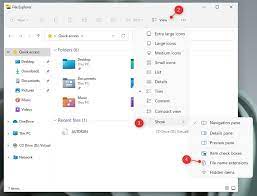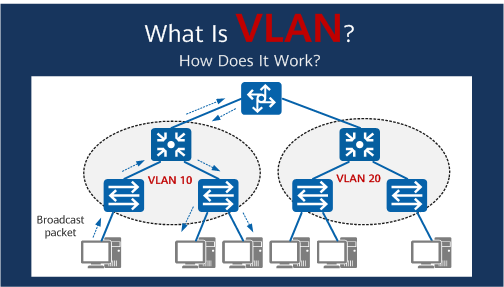How to Set a Vibrate Only iPhone Alarm
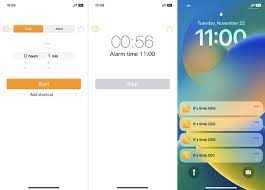
Setting a vibrate only iPhone alarm is a useful option for those who don’t want to disturb others with loud sound alarms but still need to wake up on time. In this article, we will guide you through step-by-step instructions on how to set a vibrate only iPhone alarm.
Step 1: Open the Clock app
The first step on how to set a vibrate only iPhone alarm is to open the clock app. This can be done by tapping the clock icon on your home screen.
Step 2: Tap on “Alarm”
Once you have opened the clock app, locate and tap the “Alarm” icon towards the bottom of the screen.
Step 3: Tap “Add Alarm”
After tapping “Alarm,” tap “Add Alarm” in the upper right corner of the screen.
Step 4: Set the time for your alarm.
Use the scrolling hour and minute wheels to choose what time you want your vibrate-only alarm to go off.
Step 5: Tap on “Sound”
After setting the alarm time, tap on “Sound.”
Step 6: Select “Vibration”
Once you’ve tapped on “Sound,” scroll to the top of the page and select “Vibration.”
Step 7: Choose the vibration pattern
iOS offers various vibration patterns, including Heartbeat, Rapid, and Piano Riff. Choose the pattern that you like for your alarm, and that’s it!
Step 8: Save your Alarm
After setting your desired vibration, return to the previous screen by tapping “Back,” then review your alarm settings, making sure the “AM/PM” setting is correct. Finally, select “Save” at the top right corner of the screen, and that’s it – you have set a vibrate-only iPhone alarm.