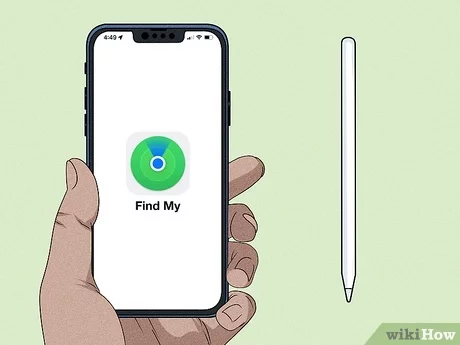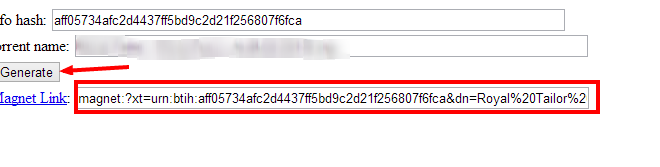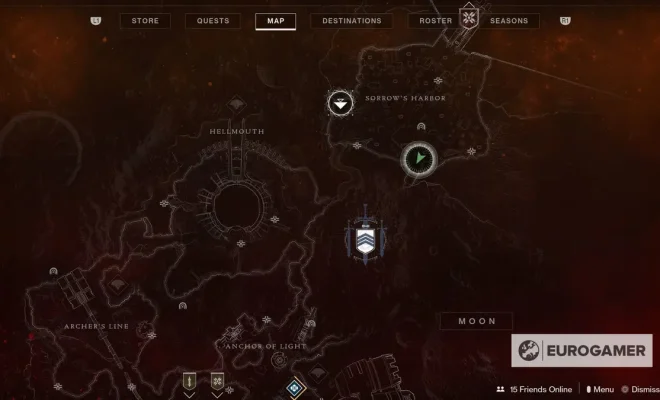How to Securely Transfer Files in Linux Using SCP

In today’s world, it’s essential to know how to securely transfer files between devices. When it comes to Linux, using SCP (Secure Copy) is an easy and reliable way to transfer your files with encryption. SCP uses SSH (Secure Shell) to encrypt the connection, and it’s included in most Linux distributions.
In this article, we’ll show you how to use SCP to securely transfer your files in Linux.
Step 1: Install OpenSSH
SCP uses SSH to encrypt the connection, so you need to have OpenSSH installed. Most Linux distributions come with OpenSSH pre-installed, but if you don’t have it, you can install it using your package manager. If you’re using Ubuntu or Debian, run the following command:
sudo apt-get install openssh-server
For Red Hat or CentOS:
sudo yum install openssh-server
Step 2: Connect to the remote server
To transfer files using SCP, you need to connect to the remote server first. If you’re transferring files within the same network, you can connect using the IP address of the remote server. If you’re transferring files over the internet, you need the IP address and the username of the remote server.
To connect to the remote server, open your terminal and enter the following command:
ssh username@ip address
Replace “username” with the username of the remote server and “ip address” with the IP address of the remote server.
Step 3: Transfer files using SCP
Once you’ve established the SSH connection, you can start transferring files using SCP. The SCP syntax is as follows:
scp source_file destination_file
Replace “source_file” with the path of the file on your local machine and “destination_file” with the path of the file on the remote server.
For example, to transfer a file called “my_file.txt” from your local machine to the remote server, you’d run the following command:
scp /path/to/my_file.txt username@ip address:/path/to/destination/
Replace “username” with the username of the remote server and “ip address” with the IP address of the remote server. “/path/to/destination/” is the path of the destination folder on the remote server.
Step 4: Verify the transfer
Once the transfer is complete, you can verify it by logging in to the remote server and checking if the file is present in the destination folder.
Conclusion
Using SCP to transfer files in Linux is a secure and reliable method. By using SCP, you can transfer files over the internet, between devices on the same network, and even within the same device. Additionally, since SCP uses SSH for encryption, you can be sure that your data is secure while in transit.