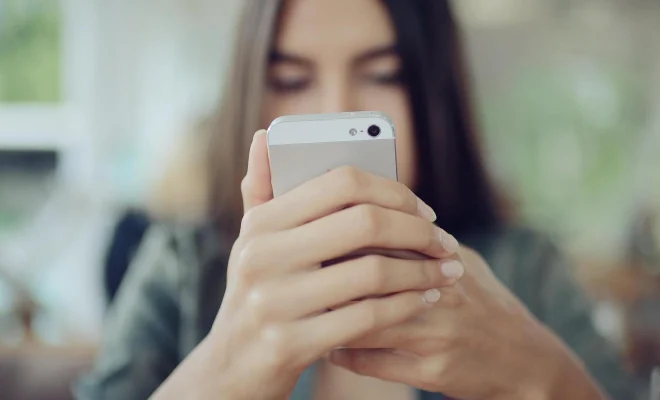How to Scan Documents on Android Using 2 Easy Methods

As technology continues to advance, traditional methods of document scanning have become outdated. With the accessibility of smartphones, scanning documents can now be done easily with just a few clicks. Android devices have also made scanning documents easier with the introduction of apps that allow users to scan and save documents on their devices. This article will discuss two easy methods to scan documents on Android.
Method 1: Using Google Drive
Google Drive is a cloud-based storage platform that allows users to save, edit, and access files from any device connected to the internet. However, Google Drive also offers a scanning feature, making it much more useful than just for storage purposes. Here’s how to scan documents on Google Drive:
Step 1: Open Google Drive
On your Android device, open the Google Drive app. If you don’t have the app, download it from the Play Store.
Step 2: Tap on the “+” sign
In the bottom right corner of the app, there is a “+” sign. Tap on it, and a list of options will appear.
Step 3: Select “Scan”
Select “Scan” from the list of options. Google Drive will request access to your camera. Click on “Allow” to proceed.
Step 4: Position your document
Place your document on a flat surface and point your camera towards it. Ensure that the document is visibility clear and that all information on the document is visible.
Step 5: Capture the image
Click on the circular icon on your screen to take the picture of the document. You can adjust the focus of the camera to make the document clearer.
Step 6: Edit the scanned document
After taking the picture, Google Drive will automatically crop and adjust the image. You can now edit the document before saving it. You can choose to rename the document, adjust the image contrast, brightness, or cropping the edges.
Step 7: Save the scan document
After editing, click on “Save”, and the scanned document will be saved in your Google Drive account.
Method 2: Using a Third-Party App
Besides Google Drive, there are various apps available on the Google Play Store that allow users to scan documents on their Android phones. Most of these apps have additional features like the ability to share scanned documents, password protection, and cloud-based storage. Below are the steps to follow when using a third-party app to scan documents on Android:
Step 1: Download the scanning app
Go to the Google Play Store and download a scanning app of your choice. Some popular scanning apps include CamScanner, Adobe Scan, and Office Lens.
Step 2: Open the app
Open the scanning app and allow the app to access your camera.
Step 3: Position your document
Place your document on a flat surface and point your camera towards it. Ensure that the document is visibility clear and that all information on the document is visible.
Step 4: Capture the image
Click on the capture button to take the picture of the document. You can adjust the focus of the camera to make the document clearer.
Step 5: Edit the scanned document
After taking the picture, the app will automatically crop and adjust the image. You can now edit the document before saving it. You can choose to rename the document, adjust the image contrast, brightness or cropping the edges.
Step 6: Save the scan document
After editing, click on “Save”, and the scanned document will be saved on your device or cloud-based storage of your choice.