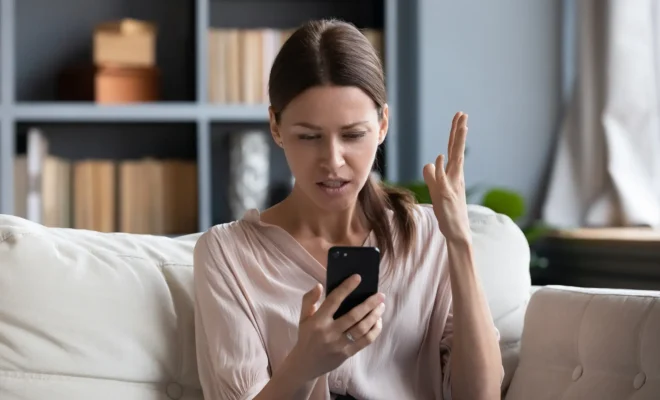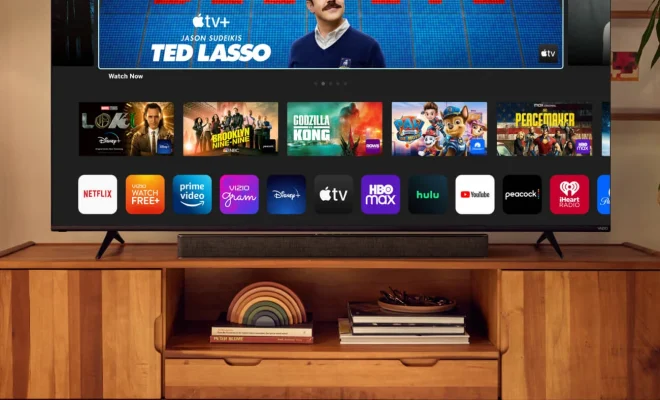How to Save an Email as a PDF in Outlook

If you are an Outlook user and want to save an email as a PDF, you can do so with ease. Converting an email to a PDF is a great way to keep a copy of important messages, particularly if you need to send them to someone else or save them for future reference. In this article, we will show you how to save an email as a PDF in Outlook.
Step 1: Open Outlook and locate the email you want to save as a PDF.
Step 2: Once you have found the email, click on the File tab located at the top left of the screen.
Step 3: Under the File tab, click on the “Save As” option.
Step 4: A “Save As” dialogue box will appear on the screen. Here, you can choose the location where you want to save the PDF and give it a name.
Step 5: Next, under the “Save as Type” drop-down menu, select “PDF” as the file type.
Step 6: Click “Save” to save the email as a PDF.
If your version of Outlook doesn’t support this feature, you can install an add-in. There are a number of add-ins available online that can help you save Outlook emails as PDFs. Here are a few options to consider:
Microsoft Print to PDF: This add-in comes pre-installed in Windows 10 and allows you to print any email as a PDF. To use this feature, simply select the email you’d like to save as a PDF, then click on the Print option. From there, choose Microsoft Print to PDF as your printer and click Print.
CutePDF: This is a free software that allows you to save any file as a PDF. To use CutePDF, simply download and install the software, then open the email you’d like to save as a PDF in Outlook. Click on the “File” menu, then click on the “Print” option. From there, select CutePDF Writer as your printer and click Print. This will convert your email to a PDF.
Adobe Acrobat: If you have Adobe Acrobat installed on your computer, you can use it to save Outlook emails as PDFs. To do so, first open the email you’d like to convert to a PDF. Next, click on the “Adobe Acrobat” tab located at the top of the screen. From there, click on the “Create PDF” button and follow the prompts to create the PDF.
In conclusion, saving an email as a PDF in Outlook is a great way to keep a copy of important messages. Whether you use the built-in feature or an add-in, you can easily create a PDF version of your emails. This can be particularly useful if you need to share the email with someone else or keep a copy for future reference. So, next time you come across an important email, don’t forget to save it as a PDF in Outlook.