How to Run a Simple Nmap Scan: 12 Steps
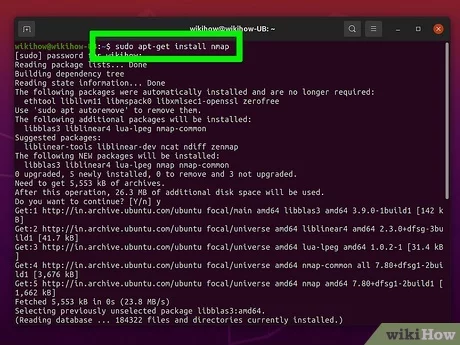
Introduction:
Network Mapper, better known as Nmap, is a powerful, open-source tool for network analysis and security auditing. It can help uncover open ports, detect the operating system of a target machine, and even run scripts for advanced functionality. This article will guide you through the process of running a simple Nmap scan in just 12 steps.
Step 1: Install Nmap
To start, you need to have Nmap installed on your computer. You can download it from the official website (https://nmap.org) and follow the installation instructions for your operating system.
Step 2: Open the command line
Launch the Command Prompt in Windows or the Terminal in macOS or Linux.
Step 3: Enter basic Nmap command
To begin a simple scan, type ‘nmap’ followed by the target IP address or domain name. For example:
nmap example.com
Step 4: Set scan options
By default, Nmap performs a simple ping scan. You can add options to get more detailed information, such as ‘-p’ for port scanning or ‘-O’ for operating system detection:
nmap -p1-65535 -O example.com
Step 5: Choose scan type
Nmap offers different scan types. The most common one is the SYN (Stealth) scan:
nmap -sS example.com
Step 6: Set timing options
Nmap allows you to control the speed of your scan by choosing between five timing templates ranging from very slow (-T0) to very fast (-T5):
nmap -T4 example.com
Step 7: Save results to a file
To save your scan results to a text file, use the ‘-oN’ option:
nmap -oN output.txt example.com
Step 8: Use advanced features
Nmap can also run scripts from the Nmap Scripting Engine (NSE) to perform advanced functions:
nmap –script=default example.com
Step 9: List all available options
To see a full list of options and scan types, type ‘nmap -h’ or consult the Nmap documentation.
Step 10: Keep your scans legal
Always ensure you have permission from the network owner before running a scan. Unauthorized scanning is illegal and can lead to severe consequences.
Step 11: Interpret your results
After running your scan, Nmap will display detailed information on the target, including open ports, detected services, and more. Additionally, it may provide recommendations to improve the network security.
Step 12: Continuous learning
There is much more to learn about Nmap and its features. Dive into online resources, tutorials, and forums for more advanced use cases and methods.
Conclusion:
Running a simple Nmap scan is a valuable first step in improving your network security or getting started with ethical hacking. Follow these 12 steps to familiarize yourself with this powerful tool and responsively use it to keep your network—and the internet—secure.






