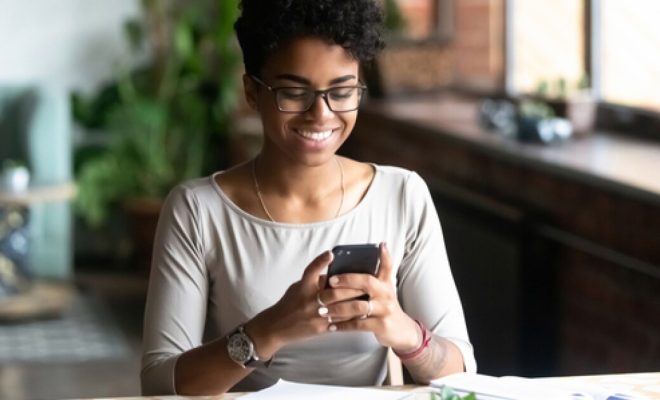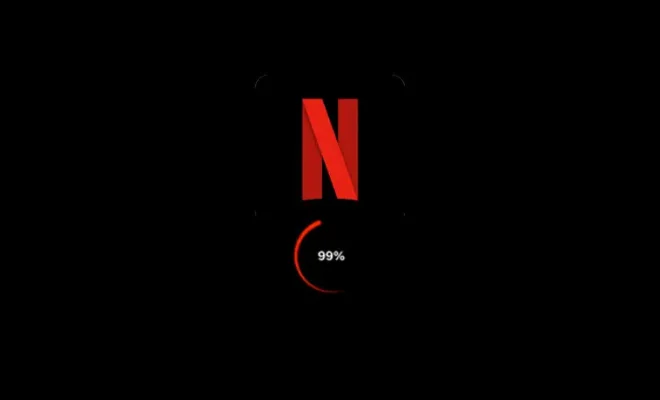How to Revive the Windows 95 and XP Taskbars in Windows 11

Windows 11 is the latest operating system from Microsoft, but it doesn’t mean that users cannot bring back the classic taskbars from Windows 95 and XP. The reason behind this is simply nostalgia and the desire to use a familiar interface. Luckily, with a few simple steps, it is possible to revive the Windows 95 and XP taskbars in Windows 11. In this article, we have put together a step-by-step guide to show you how.
Step 1: Installing Classic Shell
The first step is to install the Classic Shell application, which is an open-source program that allows users to customize the Windows shell (the graphical user interface that controls the look and feel of the operating system). To download Classic Shell, visit the Classic Shell website, and click on the “Download” link. Once the download is complete, run the installation wizard, and follow the prompts to complete the installation.
Step 2: Configuring Classic Shell
After installing Classic Shell, it’s time to configure the program to bring back the classic taskbars. Right-click on the Start menu button, and click on Classic Shell Settings. In the Classic Start Menu tab, choose “Windows 95” or “Windows XP” style from the drop-down menu. Check the box next to “Replace taskbar”, and choose the “Windows 95” or “Windows XP” style from the drop-down menu. Then click on “Apply” and “OK” to save the changes.
Step 3: Customize the Taskbars
After configuring Classic Shell, the Windows 95 or XP taskbars will appear on the desktop. However, to make it even more authentic, users can customize the taskbars to match the original interface. Right-click on the taskbar, and select the “Properties” option. In the “Taskbar and Start Menu Properties” window, choose the “Start Menu” tab, and select “Classic Start menu” from the drop-down menu. Then, click on the “Customize” button, and customize the menu items to match the original Windows 95 or XP interfaces.
Step 4: Enjoy the Classic Look!
After completing the customization, users can finally enjoy the classic look and feel of Windows 95 or XP taskbars in Windows 11. It’s important to note that while Classic Shell is a reliable program, it may not be compatible with all types of hardware or software. Therefore, users may need to experiment with the settings to find the best configuration that works best for their system.
In conclusion, while Windows 11 has a modern and sleek interface, it is possible to bring back the classic look of Windows 95 or XP taskbars with the help of Classic Shell. With a few simple steps, users can customize their taskbars to match the iconic interface of these classic operating systems. It’s a great way to relive the nostalgia of the past while enjoying the modern performance and functionality of Windows 11.