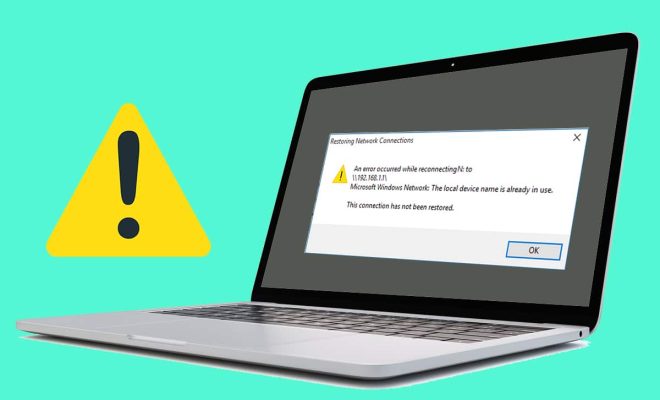How to Remove the Vocals From Any Song Using Audacity

Are you tired of listening to songs with overpowering vocals? Do you want to create your own remix or add your own vocals in a song? Well, fret not! Audacity, a free, cross-platform audio software, can help you remove vocals from any song.
Before we dive into the process, it is essential to note that the results may not be perfect. Removing vocals from a mixed song may also remove some of the other instruments and sounds that have similar frequencies. However, with some practice, you can achieve desired results.
Step 1: Install Audacity
The first step is to install Audacity on your device. The software is available for Windows, Mac, and Linux. Follow the installation process, and you are ready to go.
Step 2: Import the Song
Launch Audacity and import the song that you want. You can do this by selecting ‘File’ from the menu bar and then clicking ‘Open.’ Select the song you want and click ‘Open.’
Step 3: Split Stereo Track
Once the song is imported, you need to split the stereo track into two. To do this, right-click on the track, and select ‘Split Stereo Track.’
Step 4: Invert One Channel
Next, you need to invert one of the channels. You can do this by clicking on the top track, selecting ‘Effects,’ and then clicking on ‘Invert.’ This process will produce a slightly louder version of the instrumental track.
Step 5: Eliminate Center-Channel Sounds
To eliminate center-channel sounds, you need to use the ‘Vocal Remover’ effect. Select the ‘bottom track,’ click on ‘Effects,’ and then select ‘Vocal Remover.’ You can choose to remove either ‘vocals’ or ‘instrumentals.’ Choose ‘remove vocals’ and click on ‘OK.’ You will notice that the vocals have reduced significantly, but some remnants could still be heard.
Step 6: Adjust EQ Levels
To adjust the EQ levels, click on ‘Effects’ and select ‘Equalization.’ Click on the ‘Graphic EQ’ option, and you can adjust the frequencies according to your preference. You can reduce the band around 1 kHz, which is the range for most vocals.
Step 7: Listen and Save the File
Finally, listen to the track and make any necessary adjustments. Once you have achieved your desired effect, click on ‘File’ and save the track.
Conclusion
Removing vocals from a song using Audacity is an easy and simple process. However, it is essential to note that perfect results are not always guaranteed. It may require some tweaking and adjustments to achieve your desired effect. Nevertheless, with some practice, you can achieve your desired sound and create your own remixes and covers with ease.