How to Record Discord Calls on PC and Mobile
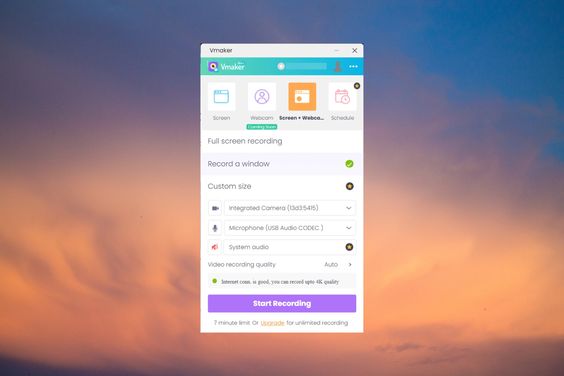
Recording Discord calls can be essential for podcasters, gamers, and professionals who need to save conversations, interviews, or meetings. Here is a step-by-step guide on how to record Discord calls on both PC and mobile devices.
On PC:
1. Use Discord’s Built-in Permission:
– Since recording conversations without consent might be illegal in some areas, ensure all participants are aware and agree to the recording.
– Discord does not have a built-in recording feature, but server owners can use bots such as Craig to record voice channels.
2. Installing a Recording Bot (Craig):
– Go to the Craig Records website (https://craig.chat/home/).
– Invite the bot to your server by clicking on “Invite Craig To Your Discord Server” and selecting your server.
– Once added, join a voice channel and type `:craig:, join` to start recording. To stop recording, type `:craig:, leave`.
3. Use Third-Party Software (Audacity):
– Download and install Audacity from https://www.audacityteam.org/.
– Open Audacity, go to ‘Edit’ > ‘Preferences’ > ‘Devices’, and set your microphone as the ‘Recording Device’.
– Hit the ‘Record’ button before joining the Discord call. When you’re done, click ‘Stop’, and export the audio file from Audacity.
On Mobile:
1. Android Screen Recording:
– Use the built-in screen recording feature if your device supports it (found in quick settings) or download a third-party app like AZ Screen Recorder.
– Start the screen recorder before joining the call on Discord.
– Save the video after the call ends; audio will be included.
2. iOS Screen Recording:
– Go to ‘Settings’ > ‘Control Center’ > ‘Customize Controls’, then tap ‘+’ next to ‘Screen Recording’.
– Swipe up from the bottom of the screen (or down from the upper right corner on newer iPhones) to access Control Center.
– Press deeply on the record button and choose ‘Microphone Audio’ to capture voice with screen recording, then start Discord call.
Please note that regardless of your method or platform, always adhere to legal guidelines and obtain consent before recording any conversation on Discord.






