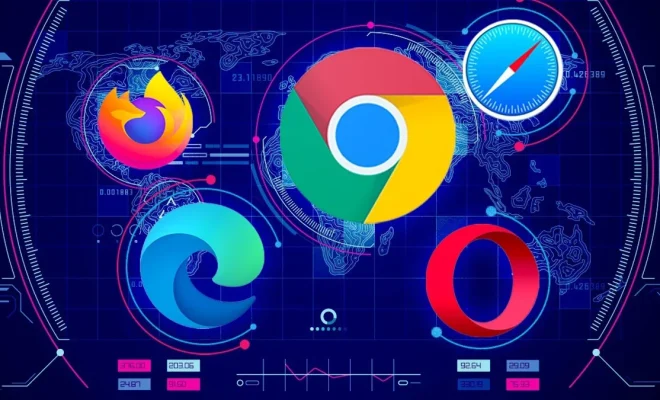How to Properly Reboot (Restart) a Windows Computer
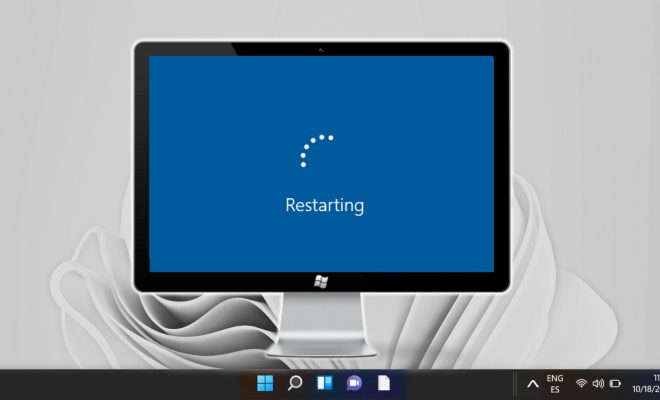
A common troubleshooting method for resolving computer issues is to restart or reboot the system. Restarting a computer can solve a variety of problems, such as software glitches, slow performance, and network connectivity issues. However, there is a proper way to reboot a Windows computer to avoid data loss or hardware damage. This article aims to provide a step-by-step guide on how to properly restart a Windows computer.
Save Your Work:
Before restarting your computer, it’s essential to save all your work to avoid losing any unsaved data. Save all files and close all programs, especially those running in the background, to ensure a smooth restart without any data loss.
Close Unresponsive Programs:
If any program becomes unresponsive or freezes, it’s best to close it before restarting your computer. Right-click on the unresponsive program in the taskbar, and select “Close” or press “Alt + F4” to close it.
Select the Restart Option:
To restart your computer, click the Start button located in the lower-left corner of your screen. Then click on the power icon and select “Restart” from the available options. Alternatively, you can also use the keyboard shortcut “Ctrl + Alt + Del” and select “Restart.”
Wait for the Restart Process:
Once you select the restart option, your computer will shut down, and the screen may turn black. You might hear a beep sound, indicating that the computer has turned off. Wait for a few seconds, and the computer will turn back on and start the restart process. Do not turn off the computer during the process to avoid data loss or hardware damage.
Check for Updates:
After your computer restarts, check for any available software updates or driver updates. Updating your computer regularly helps to fix any system or security-related issues, ensuring the smooth functioning of your computer.
Conclusion:
Restarting a Windows computer can resolve many common issues, but there is a proper way to do it without causing data loss or hardware damage. By following these simple steps, you can restart your computer safely and keep it running smoothly. Remember to save your work, close unresponsive programs, and perform any necessary updates after restarting your computer.