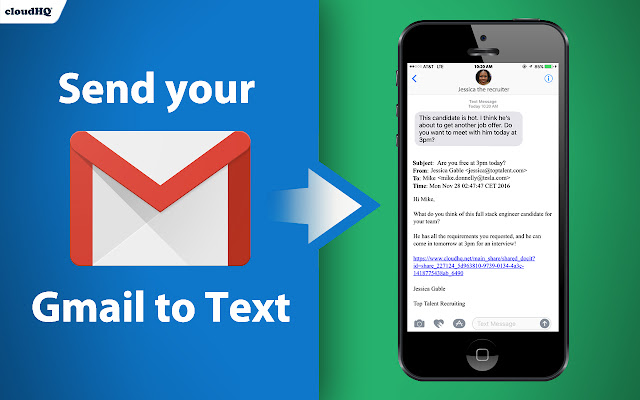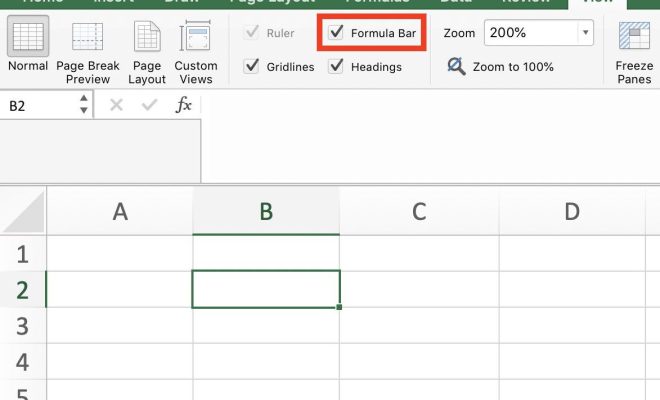How to Print an Email From Anywhere
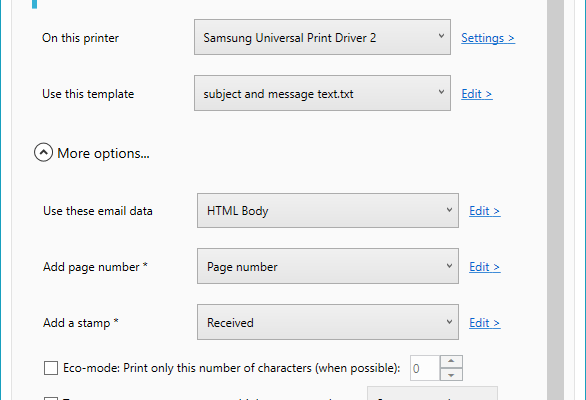
As more and more people switch to digital forms of communication, printing an email may seem like an outdated practice. However, there are still situations where a hard copy of an email can be useful, such as for record-keeping or for sharing information with someone who doesn’t have access to the internet. Fortunately, it’s easy to print an email from anywhere, whether you’re at home, work, or on the go.
Step 1: Choose the email you want to print
Start by opening the email you want to print. If you’re using a desktop email client such as Microsoft Outlook or Apple Mail, simply select the email you want to print and then click on the “Print” option in the menu bar. If you’re using a web-based email client such as Gmail or Yahoo Mail, you’ll need to open the email and then click on the options menu (typically represented by three dots or a gear icon) and choose “Print”.
Step 2: Choose your print settings
Once you’ve clicked on the print option, you’ll be taken to a dialogue box where you can choose your print settings. This is where you can choose how many copies you want to print, whether you want to print in color or black and white, and whether you want to print single-sided or double-sided. You can also choose which printer you want to use if you have multiple printers connected to your computer.
Step 3: Check the preview
Before you hit the print button, it’s a good idea to check the preview of your email to make sure everything looks the way you want it to. You can usually do this by clicking on the “Preview” button in the print dialogue box. This will show you what the email will look like when it’s printed, including any formatting, images, or attachments.
Step 4: Hit the print button
Once you’re happy with your print settings and preview, it’s time to hit the print button. Your email will be sent to your chosen printer and should start printing immediately. Depending on the length of the email and the speed of your printer, it may take a few minutes for it to complete.
Alternative methods
If you don’t have access to a printer or don’t want to print the email yourself, there are a few alternatives. One option is to forward the email to a friend or colleague who can print it for you. Another option is to save the email as a PDF and then take it to a print shop to have it printed. To save an email as a PDF, simply choose the “Print” option as described above, but instead of clicking “Print”, select “Save as PDF” and choose where you want to save the file on your computer.
In conclusion, printing an email is a simple process that can be done from anywhere, whether you’re at home, work, or on the go. By following these steps, you’ll be able to print your emails quickly and easily whenever you need to. And if you don’t have access to a printer, there are still options available for getting a hard copy of your emails.