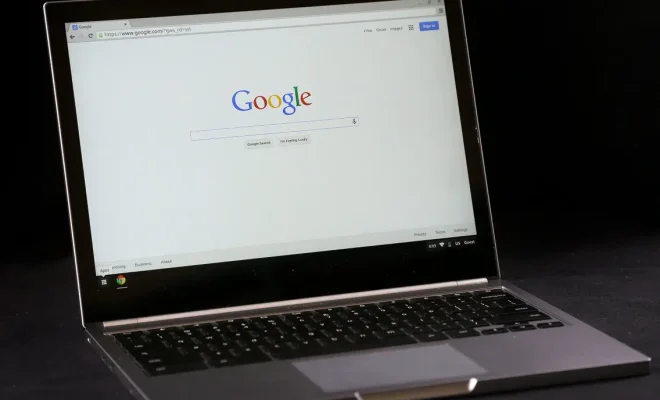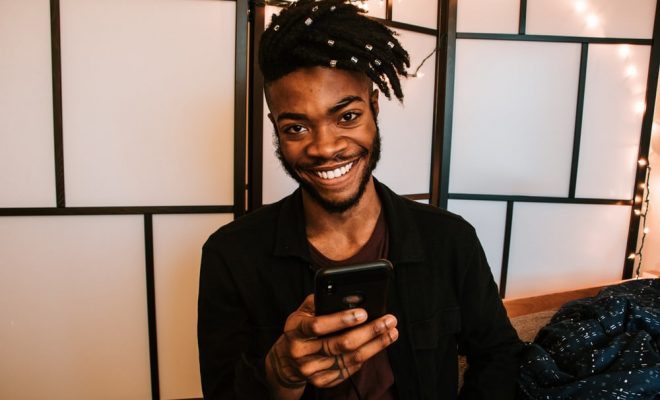How to Pair a Logitech Keyboard

Logitech keyboards are popular among computer users because of their reliability and ease of use. However, some users may find it difficult to pair their keyboards with their devices. This article provides step-by-step instructions on how to pair a Logitech keyboard.
Step 1: Turn on your keyboard
The first step to pairing your Logitech keyboard is to turn it on. To do this, locate the power switch on the bottom of your keyboard and slide it to the on position. Once the keyboard is on, the indicator light should turn on as well.
Step 2: Check compatibility
Before attempting to pair your Logitech keyboard, you need to ensure that it is compatible with your device. Logitech keyboards usually work with most devices, including laptops, tablets, and smartphones. However, some older devices may not recognize your keyboard, so it is essential to check compatibility first.
Step 3: Turn on Bluetooth on your device
Next, you need to ensure that Bluetooth is turned on your device. Most devices have Bluetooth already built-in, and all you need to do is navigate to the settings menu and turn it on. If your device does not have Bluetooth built-in, you can purchase a USB Bluetooth dongle and plug it into your device.
Step 4: Put the keyboard in pairing mode
Once Bluetooth is turned on your device, you need to put your keyboard in pairing mode. To do this, hold down the button located on the bottom of your keyboard until the indicator light starts blinking. This means that the keyboard is now in pairing mode, and you can proceed to the next step.
Step 5: Pair the keyboard with your device
To pair your Logitech keyboard with your device, go to your device’s Bluetooth settings and select the keyboard from the list of available devices. Once you select the keyboard, your device will start pairing with it, and you may be asked to enter a passcode.
Step 6: Enter the passcode
If your device prompts you for a passcode, enter the code displayed on your Logitech keyboard and press enter. This step may not be necessary for some devices.
Step 7: Test the connection
Finally, test the connection of your Logitech keyboard by typing on it. If the keyboard is working correctly, you should be able to type without any issues. If you experience any problems, check the troubleshooting section of your device’s user manual or contact Logitech’s support team for assistance.
In conclusion, pairing a Logitech keyboard is a straightforward process that can be done in a few simple steps. By following the instructions above, you should be able to pair your keyboard with your device quickly and easily. If you encounter any issues or need further assistance, don’t hesitate to seek help from Logitech’s support team or consult the troubleshooting section of your device’s user manual.