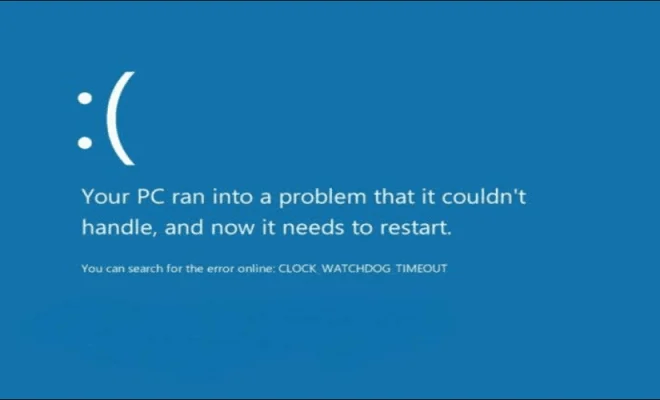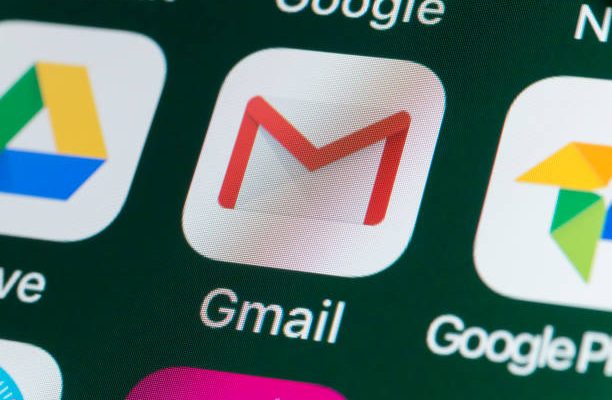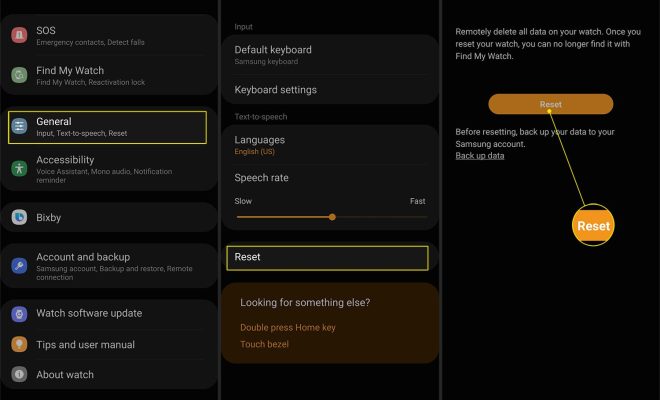How to Open WebP Images in Windows 11

WebP is a relatively new and popular image format that offers better compression than other image formats like PNG and JPEG. This format has become increasingly popular because it allows web designers to use images that are smaller in size without sacrificing image quality. If you are using Windows 11, you may encounter issues trying to open WebP images as the format is not natively supported by Windows 11. In this article, we will show you how to open WebP images in Windows 11.
1. Use a Modern Browser
one of the easiest ways to view WebP images in Windows 11 is to use a modern browser. Most modern browsers like Google Chrome, Microsoft Edge, and Firefox support the WebP format. If you have a WebP image saved on your computer, all you need to do is open the image using one of these browsers, and it will display correctly. Alternatively, you can drag the WebP file onto a browser window to view it.
2. Install a WebP Viewer
If you prefer to view WebP images natively in Windows 11 without using a browser, you can install a WebP Viewer. There are several third-party WebP viewers that you can use, such as IrfanView, XnView, and FastStone Image Viewer. These programs are free and easy to use.
To use a WebP viewer, download and install the viewer of your choice from the internet. After installation, open the program and drag your WebP image onto its interface. The program will display the image correctly, and you can view it as you want.
3. Convert WebP Images to Other Formats
if you don’t want to install a third-party viewer or use a browser to view WebP images, you can convert the images to other formats like JPEG or PNG that Windows 11 supports. There are several web-based image converters that allow you to convert WebP images to other formats for free. Websites like Online-Convert and Convertio allow you to upload your webp image and then select a target format, after which the website will convert the image for you. Once you have the image in a different format, you can now view it in Windows 11 using the default photo viewer application.
In conclusion, opening WebP images in Windows 11 is not difficult. With the right tools, you can view WebP files just like any other image format. Consider using a modern browser, a third-party viewer, or an online converter to view your WebP images. With these options, you can enjoy the benefits of using the WebP format without worrying about compatibility issues.