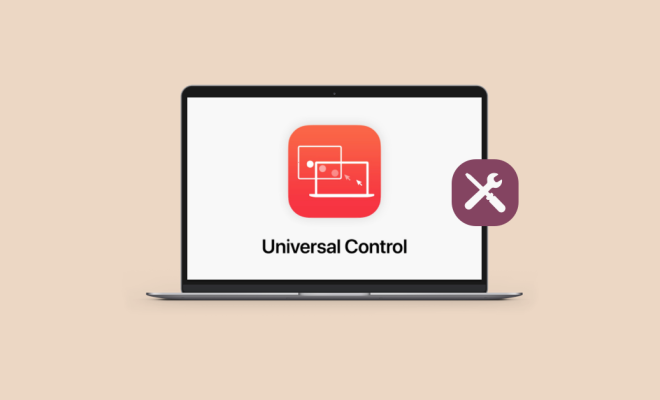How to Install Two Copies of the Same App in Android
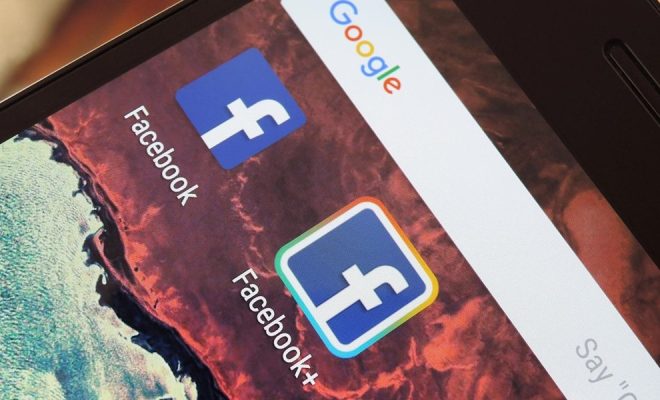
If you have ever wanted to run two different versions of the same app on your Android device, then you have come to the right place. In this article, we will show you how to install two copies of the same app in Android.
Before we begin, you should know that this method requires you to download and install an app from a third-party source. Therefore, we recommend that you only download app files from trusted sources to avoid any potential security threats.
Step 1: Enable Unknown Sources
Before you can download and install the app that will allow you to run two copies of the same app, you need to enable Unknown Sources on your Android device.
To do this, go to Settings > Security > Unknown Sources and turn on the switch.
Step 2: Download the App
The next step is to download the app that allows you to install two copies of the same app. The app is called Parallel Space – Multiple accounts & Two face and can be downloaded from the Google Play Store.
Step 3: Install the App
Once the app has been downloaded, you need to install it on your device. To do this, simply click on the Install button and wait for the installation process to complete.
Step 4: Open the App
Once the app is installed, open it from your app drawer.
Step 5: Add the App
To add the app that you want to run two copies of, simply tap on the plus sign (+) and select the app from the list of installed apps on your device.
Step 6: Customize Your Second App
Once you have added the app, you can customize the new version of the app by changing the app icon, name, and even the theme.
Step 7: Use Your Second App
You now have two versions of the app installed on your Android device. To use the new version of the app, simply open Parallel Space and tap on the app icon.