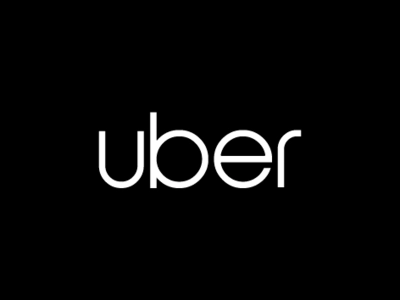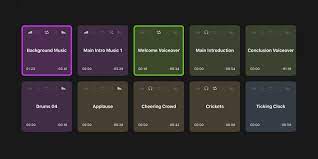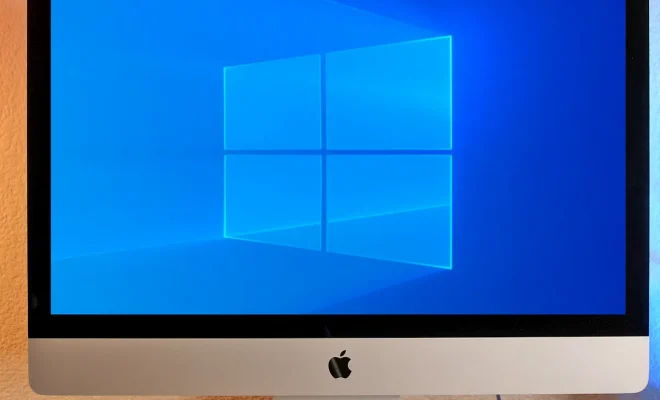How to Install Google Play Services on Your Android Phone

The necessary steps to install Google Play Services on your Android phone.
Here’s how:
1. Open your Android device’s Settings app.
2. Scroll down and tap on the “Apps” or “Application Manager” option.
3. Locate and tap on “Google Play Services” from the list of installed apps.
4. Tap on the “Uninstall updates” button.
5. Wait for the uninstallation process to finish.
6. Open your web browser and search for “Google Play Services APK” or visit APKMirror.com or APKPure.com.
7. Download the latest version of Google Play Services by clicking on the “Download” button.
8. Go to your phone’s “Download” folder and find the downloaded APK file.
9. Tap on the APK file to start the installation process.
10. Accept the app permissions and wait for the installation to complete.
11. Once the installation is complete, open the Google Play Store app and log in to your Google account.
12. Agree to the terms and conditions, and you should now have the latest version of Google Play Services installed on your Android phone.
Note that installing Google Play Services the wrong way can damage your device or compromise its security. Always download the most recent version from trusted sources and never give unnecessary permissions to any app.