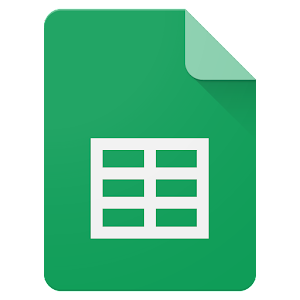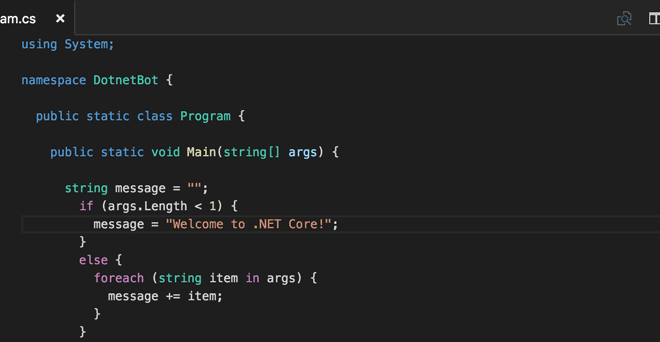How to Insert a Copyright Symbol and Emoji on a PowerPoint Slide

PowerPoint is one of the most widely used presentation tools in the world, and it provides users with a wide range of features and options. However, many people are unaware of how to insert a copyright symbol and an emoji in a PowerPoint slide. In this article, we will guide you through the process of inserting both of these elements into your presentations.
Inserting a Copyright Symbol in PowerPoint
A copyright symbol is a legally recognized symbol that represents the ownership of a creative work. It is essential for protecting original work, such as logos, literary and artistic works. Here are the steps to follow to add a copyright symbol in PowerPoint:
Step 1:
Open your presentation in PowerPoint.
Step 2:
Select the slide where you want to add the copyright symbol.
Step 3:
Place your cursor where you want to insert the copyright symbol.
Step 4:
Press the Alt key on your keyboard and type 0169. The copyright symbol (©) will appear where you placed your cursor.
Note: If you are using a Mac computer, press the Option key (⌥) + g to insert the copyright symbol.
Inserting an Emoji in PowerPoint
Emojis are small images or icons that are used to express emotions or convey a message. They have become increasingly popular in recent years, and they can add a playful and personal touch to your PowerPoint presentations. Here’s how you can add an emoji in PowerPoint:
Step 1:
Open your presentation in PowerPoint.
Step 2:
Select the slide where you want to add the emoji.
Step 3:
Place your cursor where you want to insert the emoji.
Step 4:
Click on the Insert tab at the top of the screen.
Step 5:
Click on the Symbol button in the Symbols group.
Step 6:
Select the font that includes emojis, such as Segoe UI Emoji.
Step 7:
Locate the emoji you want to use and click on it. The emoji will be inserted where you placed your cursor.
Alternatively, you can copy and paste an emoji from a website or other application into your PowerPoint slide.
Conclusion
Adding a copyright symbol and an emoji in PowerPoint can help you to create a more engaging and personalized presentation. By following the steps outlined in this article, you can easily add these elements to your slides and enhance your overall presentation. Don’t be afraid to get creative with your use of emojis – they can help to convey your message in a fun and memorable way.