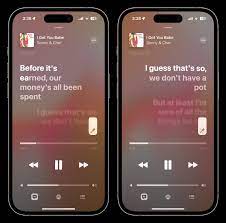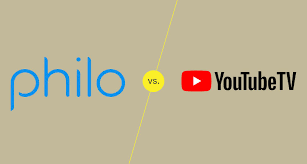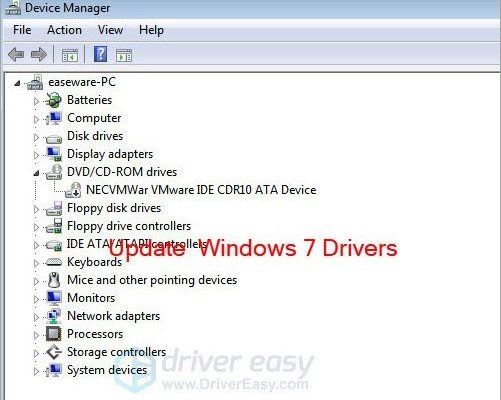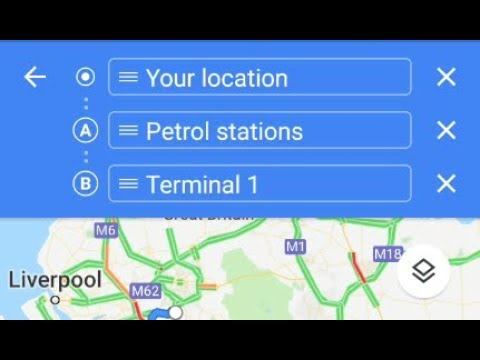How to Get Started With Windows 10 Sticky Notes: Tips and Tricks
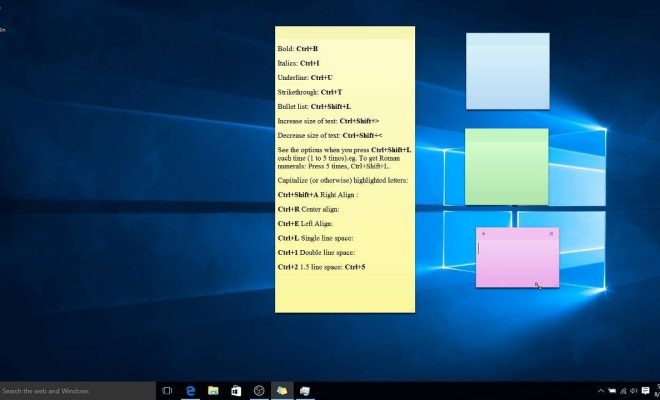
Sticky notes have been a great productivity tool on Windows computers for a long time, and the latest version of Windows 10 has made it even easier to use. If you’re looking to get started with Windows 10 Sticky Notes, there are a few tips and tricks you can learn to make the most of this useful app.
Getting Started
The first thing you need to do is open the Sticky Notes app. This can be done from the Start Menu or by searching for “Sticky Notes” in the search bar. Once open, you’ll see a blank note on your screen. To create a new note, simply click the “+” button in the top left corner or use the keyboard shortcut “Ctrl+N.”
Customizing Your Notes
Sticky Notes on Windows 10 features a number of customization options to personalize the look and feel of your notes. You can change the color of your notes by right-clicking anywhere on the note and selecting “Color” from the menu. There are six different colors to choose from, including light yellow, green, pink, blue, purple, and gray.
You can also customize the font size by highlighting the text and using the keyboard shortcut “Ctrl+Shift+>” to increase the size or “Ctrl+Shift+<” to decrease it. To bold, italicize or underline text, use the keyboard shortcuts “Ctrl+B”, “Ctrl+I”, and “Ctrl+U” respectively.
Organizing Your Notes
Windows 10 Sticky Notes app allows you to organize your notes in a number of ways. You can click and drag notes to move them around your screen or stack them on top of each other. This can be especially useful if you have a lot of notes on your desktop and want to keep them organized.
To delete a note, simply click the “x” icon in the top right corner. If you accidentally delete a note, you can retrieve it by clicking on the “Notes” option in the top left corner and selecting “Deleted Notes.”
You can also back up your notes by syncing them with Microsoft’s OneNote app. This will save your notes to the cloud and allow you to access them from any device. To do this, simply click on the “Notes” option in the top left corner and select “Sync Notes.”
Conclusion
Windows 10 Sticky Notes is a great tool that can help you increase your productivity and keep track of important information. By learning these tips and tricks, you can make the most of this app and customize it to fit your needs. Whether you’re organizing your notes to stay on top of your to-do list or using them to jot down ideas, Windows 10 Sticky Notes is a powerful and flexible tool that can help you stay organized and productive.