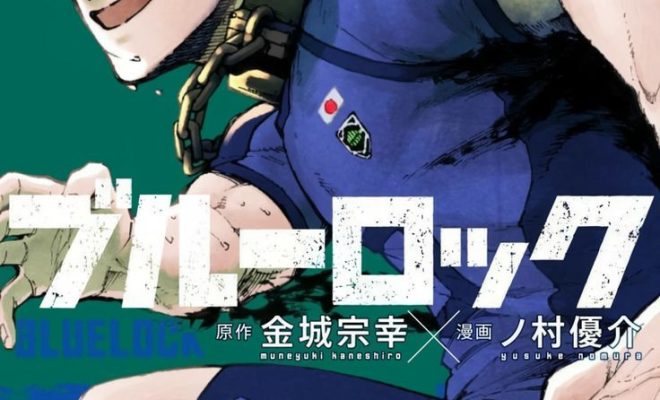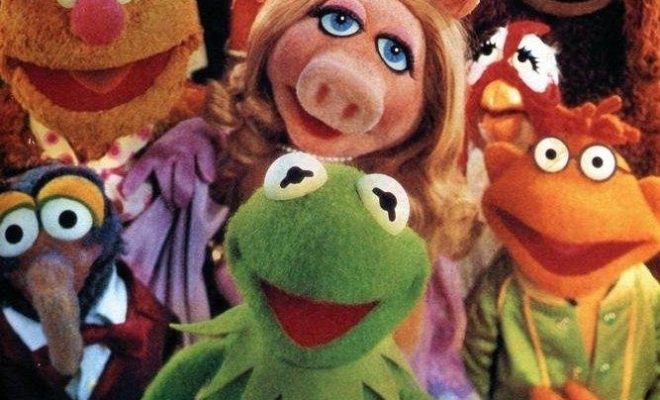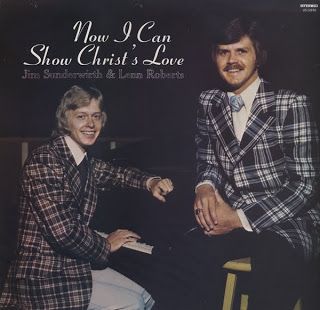How to Get Complete Album Art for Your Music Library
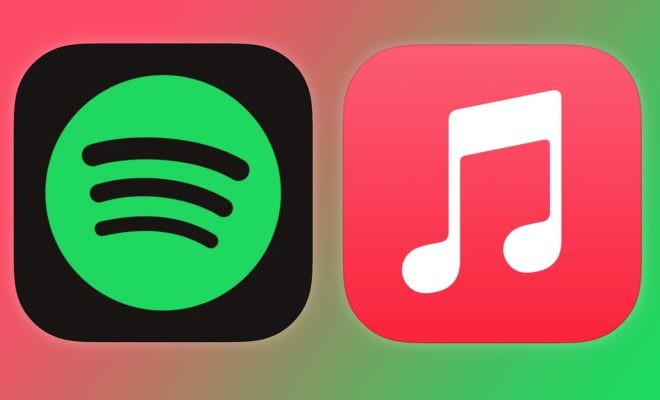
As a music lover, having album art for your music library is an essential part of organizing your collection. Unfortunately, not all music services provide complete album artwork. Fortunately, there are a few tricks to getting complete album art for your music library.
1. Use iTunes to Get Complete Album Art
iTunes is a popular software that allows you to download music onto your computer. The software also has an album art feature. If you are using iTunes to get complete album art, connect to the internet, launch iTunes and follow these steps:
• In the iTunes Music Library, locate the album for which you want to obtain album art.
• Click on the album to highlight it.
• Navigate to ‘File’ on the menu bar, and then click on ‘Get Info.’
• Select ‘Artwork,’ and then click on ‘Add Artwork.’
• Search for the album art on the internet and select the image you want to add.
• Save the changes by clicking on ‘OK.’
2. Use Amazo
Amazon is a popular e-commerce platform that also provides music downloads. If you are using Amazon to get complete album art, follow these steps:
• Open a browser and navigate to Amazon.com
• Use the search bar to find the album for which you need artwork.
• Find the album thumbnail image and right-click on it.
• From the list of options displayed, click on ‘Save image as.’
• Save the image to your desired storage location on your device.
• In your music library, locate the album, right-click on it, and select ‘Get Info.’
• On the ‘Artwork’ tab, click on the empty box, and navigate to the folder where the album art is saved.
• Add the artwork and save the changes.
3. Use Google Image
Google Images is a popular image search engine that can be used to find album art. If you are using Google Images to get complete album art, follow these steps:
• Open a browser and navigate to Google.com.
• Use the search bar to search for the album name and the artist.
• Select the images you want to use as album art.
• Right-click on the selected images and choose ‘Save image as.’
• Save the images to your desired storage location on your device.
• Locate the album in your music library, right-click on it, and select ‘Get Info.’
• On the ‘Artwork’ tab, click on the empty box, and navigate to the folder where the album art is saved.
• Add the artwork and save the changes.
In conclusion, getting complete album art for your music library can be easy and fun. With the methods mentioned above, you can ensure that all your music has accompanying artwork. Try these tips today and enjoy the benefits of a well-organized music library.