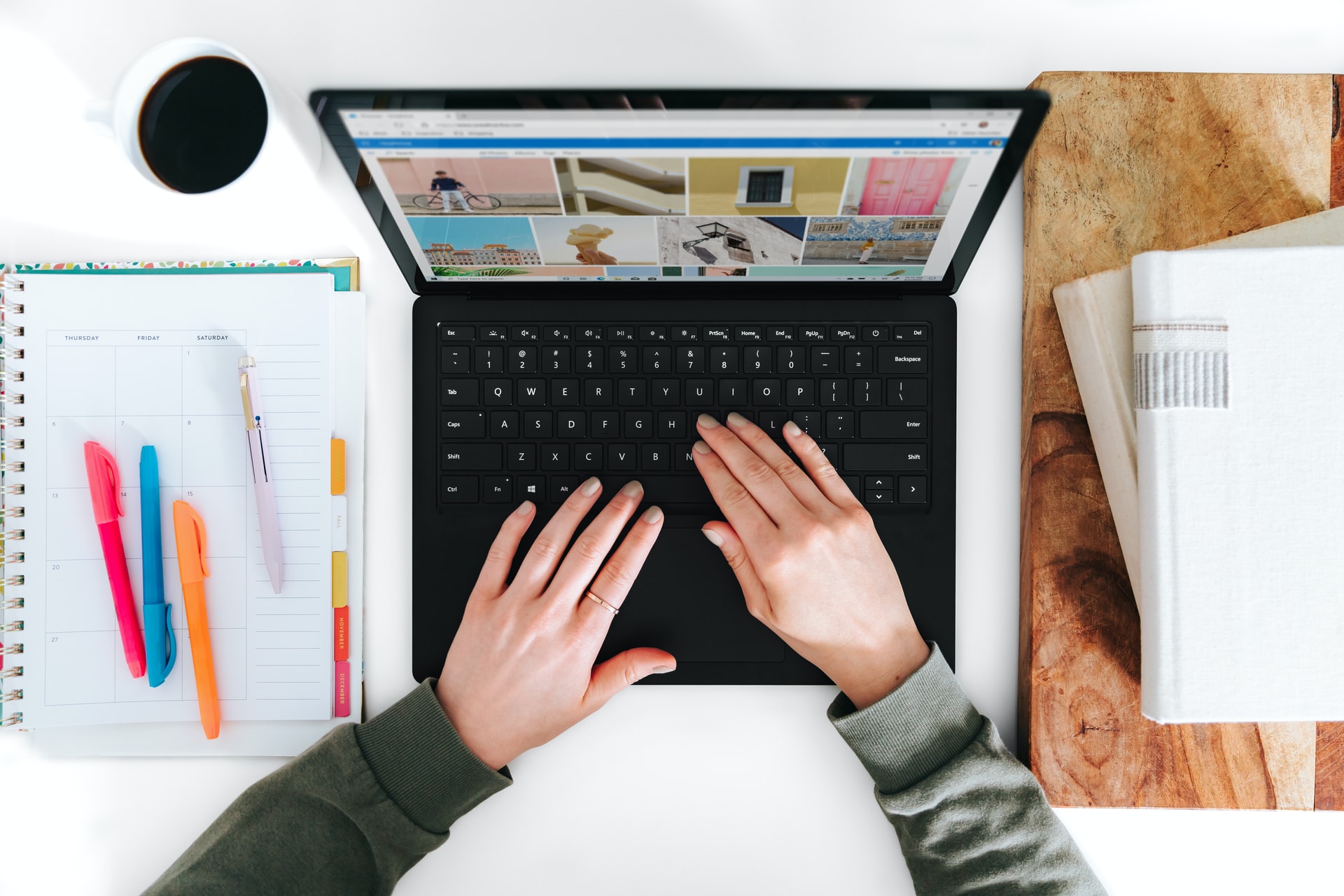How to Fix Windows Update Error 0x80244018 on Windows 10

Windows Update is an essential aspect of modern computing. The tool helps users update and upgrade their operating system with ease. However, sometimes users may encounter issues that prevent them from updating their Windows 10 operating system. One of the most common errors users face is the 0x80244018 Windows update error. In this article, we’ll discuss how to fix this error.
What is Windows Update Error 0x80244018?
Error 0x80244018 is a common Windows Update error that occurs when Windows Update tries to access the update servers and fails. Usually, it means that the update client on your system is unable to communicate with the update servers. This error code can occur due to various reasons, such as improper configuration, firewall blocking, or corrupt system files.
Methods to fix Windows Update Error 0x80244018
Here are some methods to fix Windows Update Error 0x80244018:
Method 1: Restart Windows Update Services
The first step in fixing Windows Update Error 0x80244018 is to restart the Windows Update services. Follow these steps:
1. Press Windows key + R to open the Run command box.
2. Type services.msc in the Run box and press enter.
3. In the services window, scroll down to Windows Update and right-click on it.
4. Select Stop from the drop-down menu.
5. Wait for a few minutes and then right-click on Windows Update again.
6. Select Start from the drop-down menu.
7. Reboot your system and try updating your system again.
Method 2: Disable Firewall
Firewalls are security tools that can block incoming and outgoing communication on your system. Therefore, sometimes, the Windows update error 0x80244018 can occur due to a firewall blocking the update server. Follow these steps to disable the firewall:
1. Press Windows key + I to open the settings.
2. Go to Update and Security.
3. Click on Windows Security.
4. Choose Firewall and Network Protection.
5. Disable the firewall by toggling the switch to off.
6. Try updating your system now.
Method 3: Use the troubleshooter
Windows 10 has a built-in troubleshooter that can fix many issues, including Windows Update errors. Follow these steps to use the troubleshooter:
1. Go to Settings>Update & Security> Troubleshoot.
2. Choose Windows Update.
3. Click on Run troubleshooter.
4. Follow the on-screen instructions to complete the troubleshooting process.
5. Restart your system and try updating again.
Conclusion:
Windows update error 0x80244018 can be frustrating, but by following the methods we’ve discussed, you can fix it easily. Restarting Windows Update Services, disabling Firewall, and using the troubleshooter are some of the methods to get rid of this error. If none of these methods work, you may need to seek further assistance from Microsoft support.