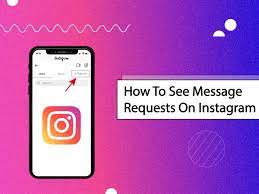How to Fix WhatsApp Notifications Not Working

WhatsApp notifications not working can be a frustrating issue, especially when you’re expecting important messages from your contacts. But don’t worry, there are several solutions you can try to fix the problem.
Here are some steps you can take to fix WhatsApp notifications not working:
1. Check notification settings: Make sure WhatsApp notifications are enabled in your device’s settings. Go to Settings → Apps & Notifications → WhatsApp → App Notifications and ensure that notifications are turned on.
2. Check WhatsApp notification settings: Open WhatsApp and tap on the three-dot icon in the top right corner. Tap on Settings → Notifications and make sure that notifications are turned on. You can also customize the notification tone, vibration, and LED settings from this screen.
3. Clear cache and data: Sometimes, clearing the app’s cache and data can help fix notification issues. To do this, go to Settings → Apps & Notifications → WhatsApp → Storage and tap on Clear Cache and Clear Data.
4. Update WhatsApp: Outdated WhatsApp versions can often cause notification issues. Check if there is an update available and install it if there is.
5. Check internet connection: Ensure that your device is connected to the internet, as WhatsApp requires an internet connection to receive notifications.
6. Restart your device: Restarting your device can sometimes help fix notification issues.
7. Turn off battery optimization: Battery optimization settings can sometimes interfere with WhatsApp notifications. Go to Settings → Battery → Battery optimization and tap on WhatsApp. Then select Don’t optimize.
8. Reinstall WhatsApp: If none of the above solutions work, try uninstalling and reinstalling WhatsApp. Remember to backup your chats before doing so.
In conclusion, WhatsApp notifications not working can be a frustrating issue, but these steps should help you fix the problem. If you’re still facing issues after trying these solutions, contact WhatsApp support for further assistance.