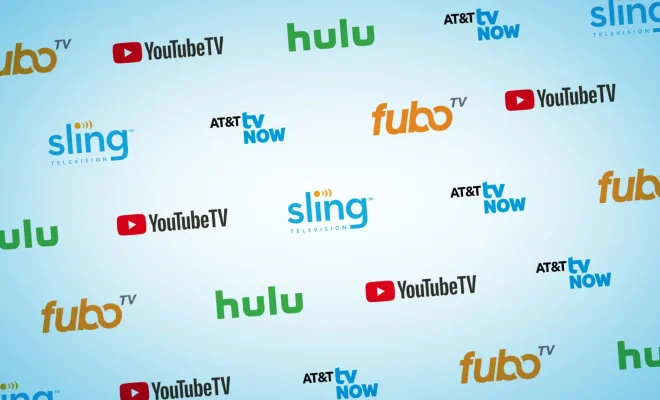How to Fix the “This Build of Vanguard Requires TPM Version 2.0 and Secure Boot” Error on Windows
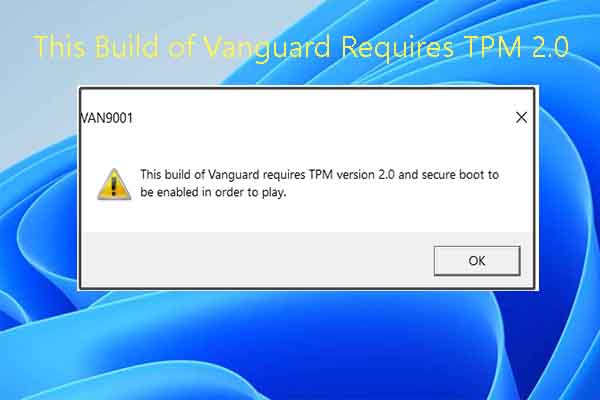
If you’re a PC gamer, then you’ve probably heard about Vanguard, which is an anti-cheat system developed by Riot Games, the creators of League of Legends, and used in Valorant. However, if you’ve recently encountered the “This build of Vanguard requires TPM version 2.0 and Secure Boot” error while trying to install or update the program, you might be wondering what to do next.
The error occurs when Vanguard detects that your system doesn’t meet the required security specifications. Vanguard requires a Trusted Platform Module (TPM) with version 2.0 and Secure Boot enabled to ensure the safety and security of the game for all players. Luckily, fixing the error is a straightforward process, and we’ll guide you through it below.
1. Check if your system has a TPM
Before making any changes to your system, you should first check if your PC has a TPM. You can do this by following these steps:
– Open the Run dialog box by pressing the Windows key + R.
– Type “tpm.msc” into the dialog box and press Enter.
– If a window opens with information about a TPM module, then your system has a TPM. If not, then you’ll need to purchase a TPM module and install it on your motherboard.
2. Enable Secure Boot
After you’ve confirmed that your system has a TPM, make sure that Secure Boot is enabled. Secure Boot is a feature in the BIOS (Basic Input/Output System) that prevents unauthorized operating systems and malware from loading during the boot process. To enable Secure Boot, follow these steps:
– Restart your PC and enter the BIOS by pressing the associated key (usually F2, F10, or Delete) during startup.
– Find the Secure Boot option and select “Enabled” from the dropdown list.
– Save the changes and exit the BIOS.
3. Update your TPM firmware
If your system has a TPM but still encounters the error, it might be because your TPM firmware needs to be updated. To update your TPM firmware, you can follow these steps:
– Download the latest firmware driver for your TPM from the manufacturer’s website.
– Run the downloaded file to start the firmware update process.
– Follow the on-screen instructions to complete the update.
4. Update your BIOS
If none of the above steps work, it might be because your BIOS version is not up to date. You can check if there are any available updates on the manufacturer’s website, and if there are, follow the instructions to install the update