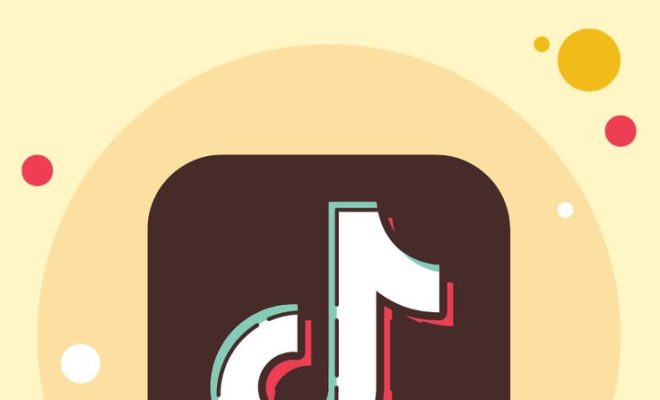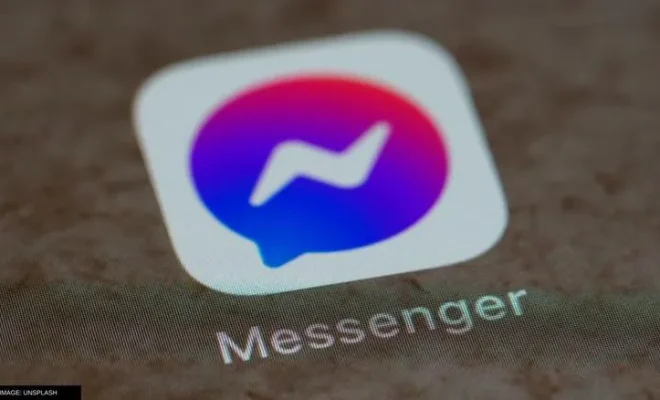How to Fix the “Couldn’t Refresh Feed” Error on Instagram
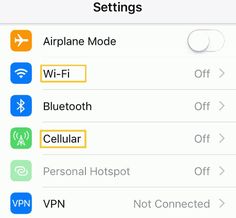
Instagram has become a pivotal platform for social interaction, networking, and content sharing. Users often scroll through their feeds to catch up on the latest posts from friends, family, and favorite influencers. However, encountering the “Couldn’t Refresh Feed” error can be frustrating, especially if it persists. If you’re looking for ways to solve this issue, here are some practical steps you can take.
1.Check Your Internet Connection:
The first step is to ensure you have a stable internet connection. Try loading other websites or use another app to see if the issue is with Instagram or your internet service.
2.Restart the App:
Sometimes, simply closing the app completely and reopening it can fix temporary glitches including this error.
3.Log Out and Log In:
Another quick fix may involve logging out of your Instagram account and then logging back in. This can sometimes refresh your account settings and resolve the problem.
4.Update Instagram:
Make sure you are using the latest version of Instagram as updates often include bug fixes that could resolve your feed refreshing issue.
5.Clear App Cache and Data:
On both Android and iOS devices, you can clear your Instagram app’s cache and data which may remove corrupted files causing the error.
6.Check for Outages:
Instagram could be experiencing a server-side issue. Check online on sites like DownDetector or Twitter to see if others are reporting similar problems.
7.Reinstall the App:
Uninstalling the app from your device and then reinstalling it ensures you have a fresh installation which can get rid of any lingering issues.
8.Contact Support:
If all else fails, reach out to Instagram Support for help as the problem might be with your specific account or a more complex technical issue.
By following these steps in sequence, most users will be able to troubleshoot and fix the “Couldn’t Refresh Feed” error on Instagram.