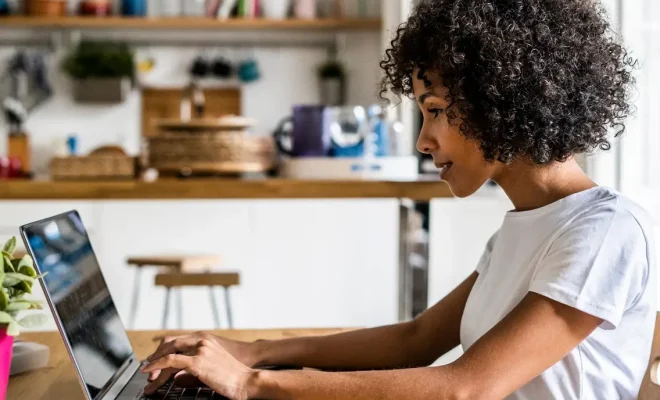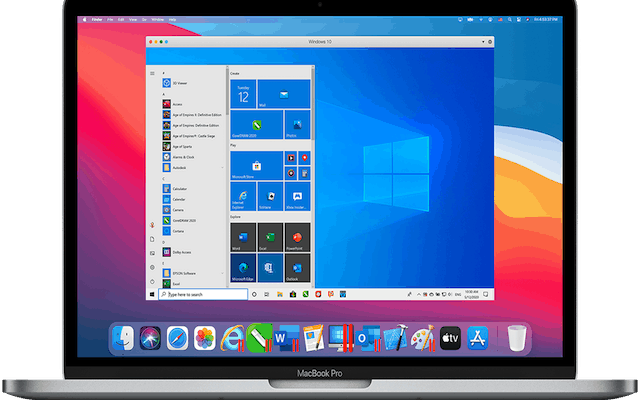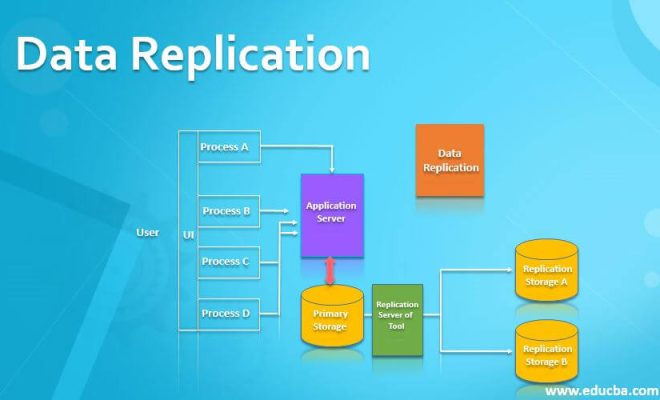How to Fix Startup Problems with the Windows Startup Repair Tool

Windows Startup Repair Tool is a built-in feature in Windows that can help fix startup issues, such as blue screens or error messages. It is a useful tool when your computer fails to start correctly, and you need to troubleshoot and repair the problem. In this article, we will guide you on how to use the Windows Startup Repair Tool to fix startup problems.
Step 1: Access the Windows Recovery Environment
The first step is to access the Windows Recovery Environment. To do this, you need to reboot your computer and press the F8 key repeatedly until you see the Advanced Boot Options menu. From the menu, select Repair Your Computer and press Enter.
Step 2: Select Startup Repair
The next step is to select Startup Repair from the system recovery options. This will launch the Windows Startup Repair Tool, which will automatically scan your system for any startup errors and try to fix them.
Step 3: Let the Tool Run
Once you have selected Startup Repair, the tool will start diagnosing your system for any startup issues. It may take some time to complete the scan, so be patient and wait for the tool to finish. The tool will check for any corrupted system files, damaged disk sectors, or missing boot files.
Step 4: Restart Your Computer
After the tool has finished diagnosing and repairing any startup issues, it will prompt you to restart your computer. Click on the Restart button to reboot your computer.
Step 5: Check If the Startup Issue Has Been Resolved
Once your computer has restarted, check if the startup issue has been resolved. If your computer starts up normally without any issues or error messages, then the Windows Startup Repair Tool has done its job.
In conclusion, the Windows Startup Repair Tool is a handy feature built into Windows that can help fix startup problems in a few simple steps. If you encounter any startup issues, try using the Startup Repair Tool first before resorting to more complicated solutions. Remember, prevention is always better than cure, so make sure you regularly maintain your computer to prevent any issues from occurring in the first place.