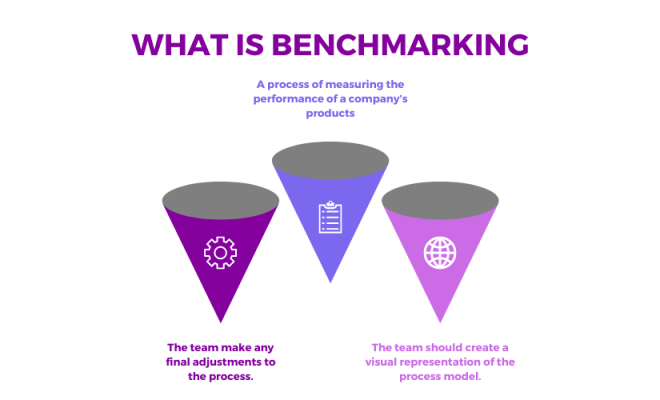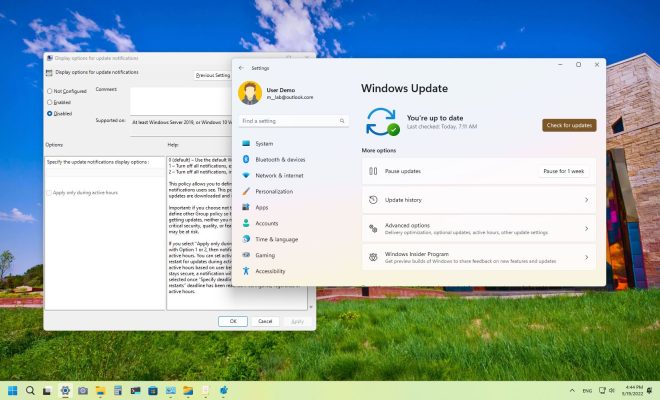How to Fix Ntdll.dll Errors

NTDLL.dll errors are one of the most common issues faced by Windows users, and can be quite troublesome as they can cause programs to crash or prevent them from running altogether. This DLL file is responsible for handling various functions related to the Windows operating system, and therefore any issues with it can greatly affect the overall stability of your system. Luckily, there are a few ways to fix NTDLL.dll errors that should get your system back up and running smoothly.
1. Run a System File Checker scan
The first step to fixing DLL file errors is typically to run a System File Checker (SFC) scan. This tool scans your system for corrupt or missing system files, and automatically replaces them with healthy versions. To run an SFC scan, follow these steps:
– Open command prompt as an administrator
– Type “sfc /scannow” without quotes and hit Enter
– Let the scan run until it’s complete
If the scan detects any issues with the NTDLL.dll file, it will automatically replace it.
2. Update Drivers
Another possible cause of NTDLL.dll errors is outdated or incompatible drivers. This can happen if you’re using hardware that’s no longer supported by the manufacturer, or if new drivers haven’t been released for your particular system yet. To update your drivers, follow these steps:
– Open Device Manager
– Find the device that you think may be causing the issue- Right-click on the device and choose “Update driver”
– Follow the prompts to download and install the latest drivers
3. Check for Malware
Sometimes, DLL file errors can be caused by malware infections. Malware can get into your system through various means, such as email attachments, software downloads, or insecure websites. Malware can cause all sorts of issues, including DLL file errors. To check for malware, follow these steps:
– Install and run a reputable antivirus program
– Use the program to run a full system scan
– Remove any malware detected
4. Reinstall or Repair Programs
If you’re encountering NTDLL.dll errors with a particular program or application, the problem may be related to the program itself. In this case, you can try reinstalling or repairing the program to fix the issue. To do this, follow these steps:
– Open Control Panel
– Click on “Programs and Features”
– Find the program that’s causing the issue
– Right-click on the program and choose “Repair” or “Uninstall”
– Follow the prompts to either repair or reinstall the program
Conclusion
NTDLL.dll is a crucial system file that is responsible for several functions in Windows. Errors in this file can cause programs to crash or not function properly, resulting in significant downtime. The above-listed methods should help you resolve the cause of the errors and get your system running smoothly again. If none of these methods work, consider seeking technical support to help you solve the issue.