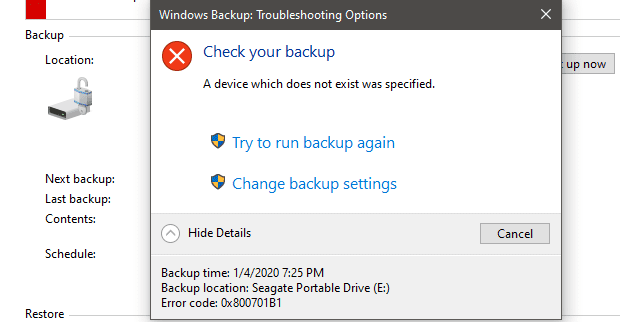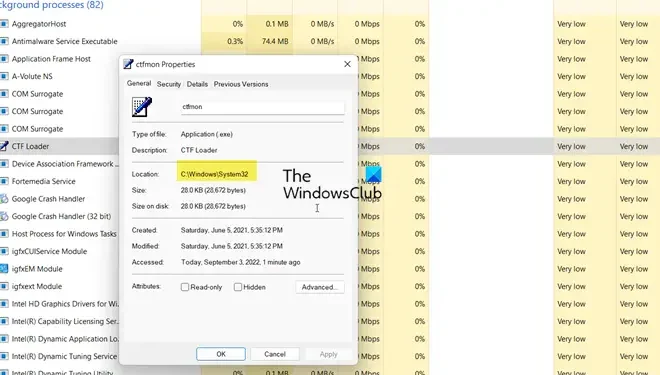How to Fix No Sound in Spotify on a Windows PC

Spotify is one of the most widely used music streaming services in the world, with millions of users accessing it on a daily basis. However, as with any software, there are times when things don’t work as they should, and one common issue that users encounter is no sound on their Windows PC while playing music on Spotify. If you are also facing this issue, don’t worry; there are ways to fix it.
Here is a step-by-step guide on how to fix no sound in Spotify on a Windows PC:
Step 1: Check your sound settings
Before doing anything else, make sure that the sound settings on your computer are correct. Try playing a video on YouTube or any other platform to see if there is sound. If not, check the volume level, speakers, and any other audio-settings that might be causing the problem.
Step 2: Restart Spotify
If Spotify is open, close it and restart it. Sometimes, the program can get stuck, and a simple restart can fix the problem.
Step 3: Check Spotify Volume
Make sure that the volume level in Spotify is turned up. To do this, open Spotify and click on the volume icon in the bottom right-hand corner of the app. Move the slider to the right to increase the volume level.
Step 4: Check system volume
Just like checking volume levels in Spotify, also ensure that your Windows system’s volume is turned up. Go to the bottom right-hand corner of the screen and click on the volume icon. If the sound is turned off, click on it to unmute.
Step 5: Check for updates
Ensure that both Spotify and your computer’s operating system have the most up-to-date versions. Outdated versions may contain bugs and glitches that can cause the sound not to work.
Step 6: Disable Audio Enhancements
Windows operating system includes enhancements options for audio. Still, sometimes these enhancements can cause incompatibility issues with Spotify. You can disable these enhancements by going to Control Panel > Sound > Playback > right-click your Speakers > Properties > Enhancements > check “Disable all sound effects”.
Step 7: Change Sound Quality
Some users have experienced this issue if they’re using higher bitrate settings in Spotify’s settings. To change the sound quality, go to Spotify’s settings, select Audio Quality and switch from high to normal.
Step 8: Reinstall Spotify
If none of the above steps have helped, then there might be a deeper problem with the Spotify installation on your computer. In this case, try uninstalling and reinstalling Spotify to see if this fixes the problem.
In conclusion, there are several reasons why you might not be getting any sound in Spotify on your Windows PC. However, before panicking, try simple tricks like checking your sound settings, increasing volume, checking for updates, and disabling audio enhancements to solve the issue. With the above steps, you’ll be able to enjoy your music or podcast on Spotify without any issue.