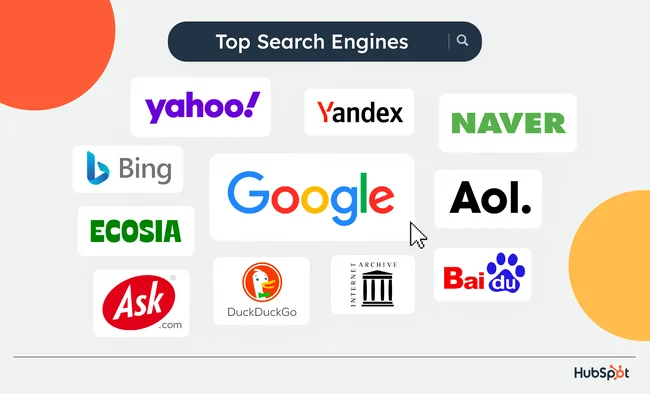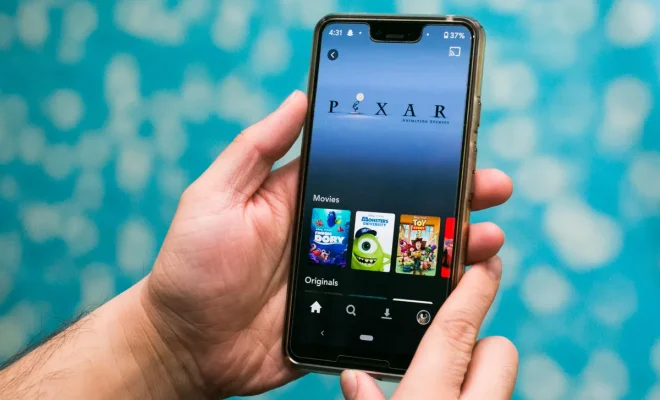How to Fix Bluetooth Audio Stutter on Your Windows 10 PC
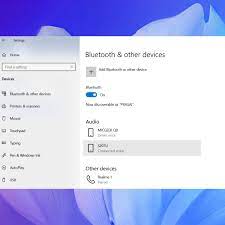
Bluetooth technology has become an integral part of our daily lives. It has become the go-to option for connecting several devices like headphones, speakers, keyboards, mice, and many more. However, Bluetooth audio stuttering has become a prevalent issue for Windows 10 users. This issue can be very frustrating, especially when you are trying to listen to your favorite music or watch a movie on your computer.
In this article, we will guide you on how to fix Bluetooth audio stuttering on your Windows 10 PC. Before we dive into the steps, let’s see what causes Bluetooth audio stuttering.
Causes of Bluetooth Audio Stuttering on Windows 10:
1. Interference: The Bluetooth signal is easily disrupted by physical objects or other wireless devices. If you have too many devices connected to your computer, Bluetooth audio stuttering may occur.
2. Outdated drivers: Outdated drivers can cause issues with Bluetooth audio playback. It is essential to keep your drivers up to date to avoid these problems.
3. Distance: If you are too far away from the Bluetooth-enabled device, audio stuttering may occur.
4. Low battery: Low battery on any Bluetooth device can cause audio stuttering issues.
5. Outdated Windows: Outdated Windows 10 software can also cause Bluetooth audio stuttering.
Now that we know the possible causes of Bluetooth audio stuttering, let’s see how we can fix the problem.
1. Disable other Bluetooth devices:
As mentioned earlier, having too many devices connected to your computer can cause audio stuttering. If you have other Bluetooth devices connected to your Windows 10 PC, try disabling them and see if the audio stuttering still persists.
2. Move closer to the Bluetooth-enabled device:
When you are too far away from the Bluetooth-enabled device, audio stuttering may occur. Ensure that your Bluetooth device is within the range specified by the manufacturer.
3. Check the battery level of your Bluetooth device:
Low battery level can cause audio stuttering issues. Ensure that your Bluetooth device is sufficiently charged before use.
4. Update your drivers:
Outdated drivers can cause audio playback problems, especially with Bluetooth devices. Ensure that all your drivers are up to date.
5. Disable the Bluetooth collaboration feature:
Windows 10 has a feature called “Bluetooth Collaboration,” which allows your computer to share the Bluetooth signal with other Bluetooth devices. However, this feature can cause audio stuttering issues. To disable it, go to Device Manager > Network Adapters > Select your Wi-Fi adapter > Right-click and select Properties > Click on the Advanced tab > Look for the “Bluetooth Collaboration” option and set it to “Disabled.”
6. Uninstall and reinstall Bluetooth drivers:
If updating your drivers did not fix the issue, try uninstalling the Bluetooth drivers completely and then reinstalling them. To do this, go to Device Manager > Bluetooth > Right-click on your Bluetooth device and select “Uninstall device” > Restart your computer > Reinstall the Bluetooth drivers.
7. Update Windows:
Outdated Windows 10 software can cause Bluetooth audio stuttering issues. Ensure that your Windows 10 is up to date.