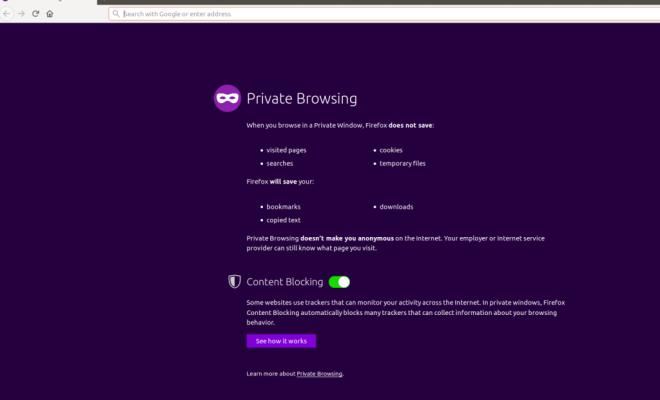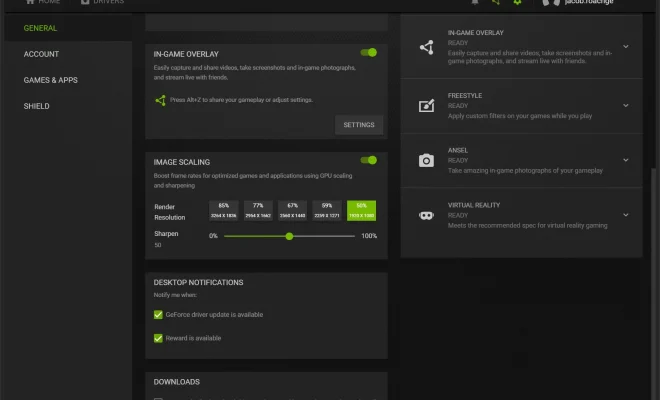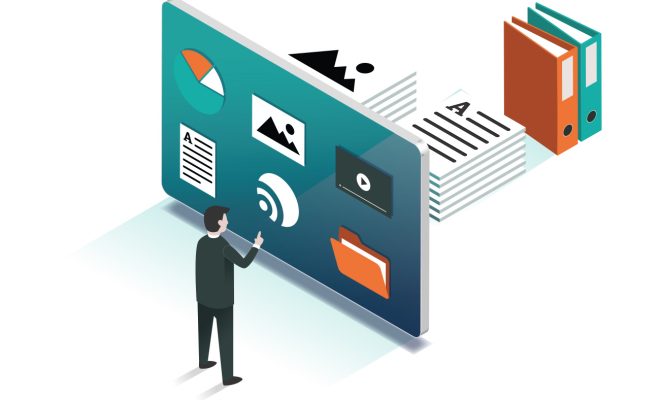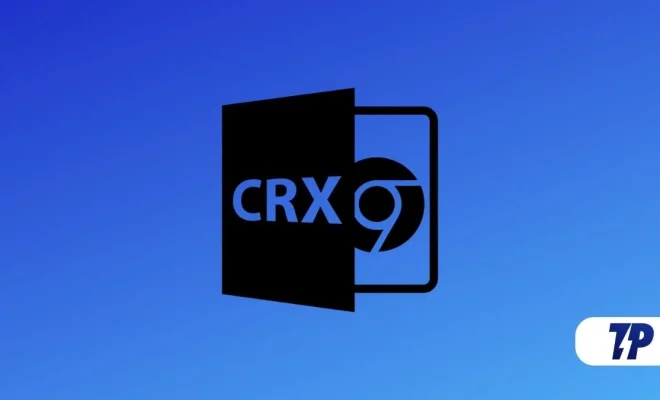How to Automatically or Manually Update the Apps on Your iPhone
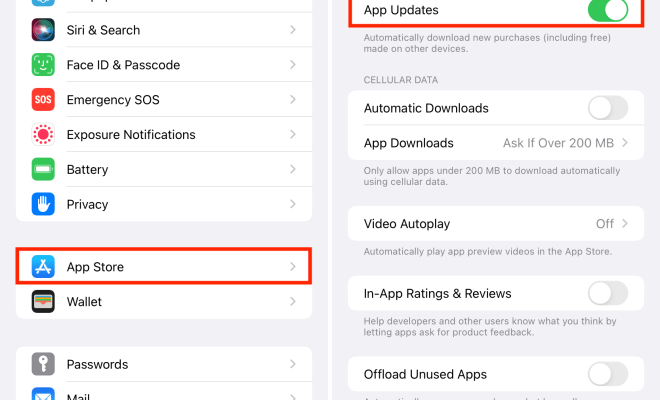
Keeping your iPhone apps up-to-date is crucial not only for accessing the latest features but also for ensuring smooth functioning and security. You can update your iPhone apps easily, either manually or automatically. In this article, we will guide you on how to update your iPhone apps on both options.
Automatically Updating Your iPhone Apps:
Updating your iPhone apps automatically is the easiest way to keep your apps up-to-date. Here are the steps to enable automatic updates of your iPhone apps:
Step 1: Open the ‘Settings’ App on Your iPhone
Step 2: Scroll down and select ‘App Store.’
Step 3: Toggle on the ‘App Updates’ switch to enable automatic updates.
That’s all you need to do to enable automatic updates of your iPhone apps. Your iPhone will now automatically download and install the latest versions of your apps when they become available.
Please note that enabling this feature means that your iPhone will use your cellular data or Wi-Fi to download updates even when you’re not using the apps. To avoid using up your data, ensure that you’re connected to a Wi-Fi hotspot.
Manually Updating Your iPhone Apps:
If you prefer to update your iPhone apps manually, here’s how you can do it:
Step 1: Open the ‘App Store’ on Your iPhone.
Step 2: Tap on your profile icon. You can locate it in the upper-right corner of the screen.
Step 3: Scroll down to the ‘Updates’ section. You will see a red dot next to the number of updates available.
Step 4: Tap the ‘Update’ button next to the app you want to update, or tap ‘Update All’ to update all your apps.
Step 5: Enter Your Apple ID Passcode or Use Face or Touch ID.
Step 6: Tap ‘Ok’ once the update is finished downloading.
That’s it! Your iPhone apps will now be updated to the latest versions.