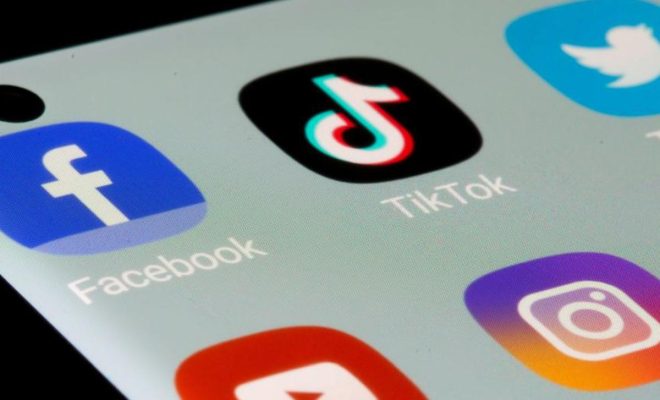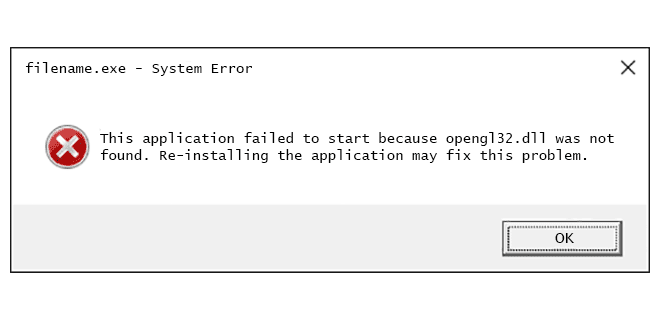How to Fix an Xbox Controller That’s Blinking or Flashing

As an Xbox gamer, there’s nothing quite as frustrating as a controller that’s blinking or flashing. It can disrupt your gameplay and leave you feeling annoyed and stressed. However, the good news is that fixing this issue is often straightforward and easy to do. In this article, we’ll look at some of the possible causes of a blinking Xbox controller and how you can fix it.
1. Check the Batteries
The first thing you should do when your Xbox controller starts blinking is to check the batteries. A blinking controller can be an indication of low battery power. If your controller’s batteries are low, you can replace them with a fresh set of alkaline batteries. You can also charge your controller’s rechargeable batteries using an Xbox rechargeable battery pack. Once you’ve changed the batteries or charged the rechargeable battery pack, try connecting the controller to your Xbox again and see if the blinking issue has been resolved.
2. Re-Sync the Controller
Another common cause of a blinking Xbox controller is a sync issue between the controller and the console. If your controller keeps blinking, it is likely that it is not synced with your Xbox console. To fix this, try re-syncing the controller with the console. You can do this by following the steps outlined below:
Step 1: Turn on your Xbox console
Step 2: Turn on your controller and press the Xbox button on the controller
Step 3: Press and hold the sync button on your Xbox console until the light on the console begins to pulse.
Step 4: Press and hold the sync button on the controller until the light on the controller begins to pulse.
Step 5: Once the lights on both the console and the controller stop flashing, the controller should be synced with the console.
3. Power Cycle the Console
If the above methods failed to resolve the blinking controller issue, you can try power cycling your Xbox console. This method can work wonder for many problems related to the Xbox console, and it can also fix the blinking controller issue.
To power cycle your Xbox console, follow the steps below:
Step 1: Turn off your Xbox console
Step 2: Unplug the power cable from your Xbox console and wait for 10 to 15 seconds.
Step 3: Plug the power cable back in and turn on your Xbox console.
Step 4: Reconnect your controller to the console.
4. Update Your Controller
If you’re still struggling with a blinking Xbox controller, try updating the controller’s firmware. An outdated controller firmware can cause various issues, including the blinking controller issue.
To update your Xbox controller’s firmware, follow the steps outlined below:
Step 1: Connect the controller to your Xbox console using a USB cable.
Step 2: Go to the settings menu on your Xbox console.
Step 3: Navigate to the devices and accessories section.
Step 4: Select the controller, then click on the update button.
Conclusion
A blinking Xbox controller is nothing to panic about. It is a common issue that can be solved using the steps we’ve outlined in this article. Whether it is replacing batteries or re-syncing the controller, we hope these simple tips help you fix the issue and get back to gaming as soon as possible. Happy gaming!