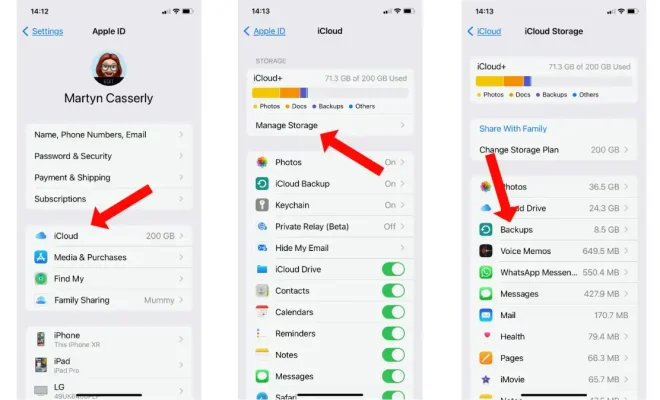How to Fix a Virus Warning Pop-Up on Android
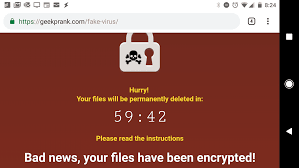
As an Android user, it is important to be aware of the threat of viruses that can infect your device. While Android is generally considered to be secure, the increasing number of malicious software that targets the mobile platform means that no device is completely immune to virus infections.
One of the most common ways that viruses can infiltrate your Android device is through pop-up virus warnings. These warnings can appear out of nowhere and claim that your device is infected with a virus, prompting you to download a particular app or software to remove the infection. While some of these warnings may be legitimate, the vast majority are a nuisance that trick users into downloading malware.
If you find yourself facing a virus warning pop-up on your Android device, here are some steps you can take to eradicate the virus and protect your device from future infections.
1. Stop the warning from appearing
The first step to take when faced with a virus warning pop-up is to close the window. Do not click on any links or provide any personal information as this may further compromise your device. To close the warning, simply tap the home button on your device to return to the home screen.
2. Clear your browser cache
The virus warning pop-up may have been triggered by a malicious script that was downloaded onto your device while browsing the internet. Clearing your browser cache and cookies can often help to remove any trace of the script on your device. To clear your browser cache, go to your device’s settings, then “Apps,” and select your browser from the list. From there, select “Storage” and then “Clear Cache.”
3. Scan for malware
To ensure that your device is free from viruses, it is recommended that you install an anti-malware app such as Malwarebytes or AVG Antivirus. These apps can scan your device for malware and remove any infections that are found. Once the scan is complete, follow the instructions provided to remove any viruses or malware that were detected.
4. Remove suspicious apps
If the virus warning pop-ups continue to appear even after scanning your device for malware, it may be possible that the malicious software has already downloaded an app onto your device without your knowledge. To remove any suspicious apps from your device, go to your device’s settings and select “Apps.” Look for any apps that you do not recognize or seem suspicious and uninstall them immediately.
In conclusion, virus warning pop-ups on Android devices can be a serious threat to your device’s security. By taking the above steps, you can protect your device from future infections and avoid falling victim to scams that attempt to trick users into downloading malware. Remember to always be cautious when browsing the internet and only download apps from trusted sources.