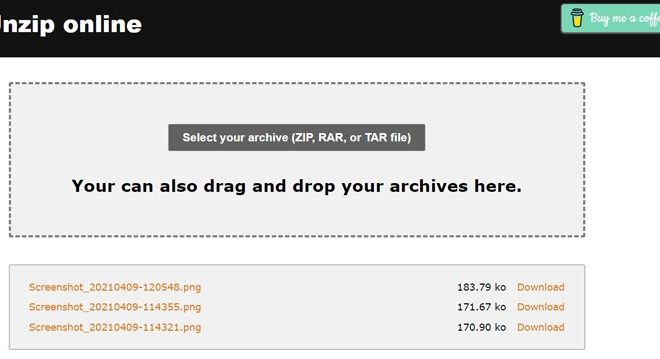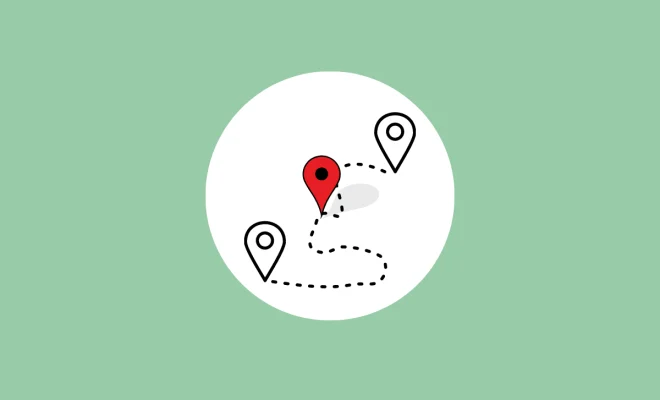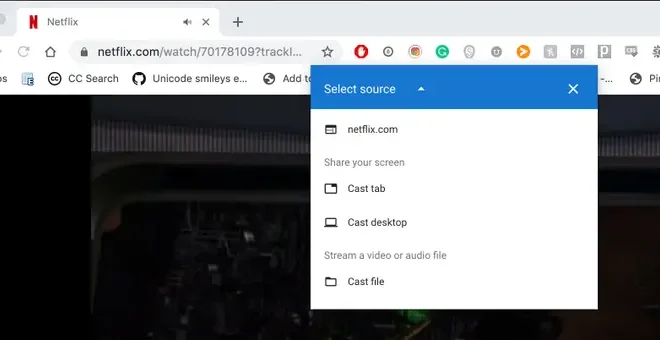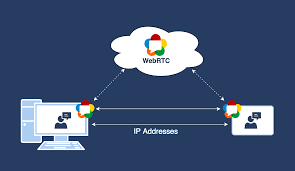How to Find Your Windows 11 Product Key Using the Command Prompt

If you have recently updated to Windows 11 or purchased a new computer with it installed, you may be wondering how to find your Windows 11 product key. The product key is a unique code that is used to activate your operating system and prove that you have a legitimate copy of Windows 11. In this article, we will guide you through the process of using the Command Prompt to find your Windows 11 product key.
Step 1: Open the Command Prompt
The first step to finding your Windows 11 product key is to open the Command Prompt. To do this, you can search for “Command Prompt” in the Start menu, or you can press the Windows key + R to open the Run dialog box, type “cmd” and hit Enter.
Step 2: Run Command Prompt as Administrator
Once the Command Prompt is open, you need to ensure that you have administrative privileges to make any necessary changes. Right-click on the Command Prompt icon and select “Run as administrator”.
Step 3: Type in the Command
Now that you have the Command Prompt open and are running it as administrator, you can start typing in the command to retrieve your Windows 11 product key. Type “wmic path softwarelicensingservice get OA3xOriginalProductKey” and press Enter. This command will bring up your Windows 11 product key.
Step 4: Retrieve the Product Key
After running the command, the product key will be displayed in the Command Prompt window. You can copy the product key to your clipboard by selecting the text and pressing Ctrl + C. Alternatively, you can take a screenshot or write down the product key for safekeeping.
Step 5: Verify the Product Key
To ensure that the product key is valid, you can go to the Settings app by clicking on the Start menu and selecting the Settings icon (gear icon). Then go to the “Update & Security” section and select “Activation”. Here, you can verify that your Windows 11 is activated with the product key you retrieved from the Command Prompt.
In conclusion, finding your Windows 11 product key using the Command Prompt is a simple process that can be completed in a few steps. By following the instructions above, you can easily retrieve your product key and activate your operating system with ease. It is always important to keep your product key safe and secure as it is essential for any future installations or system upgrades.