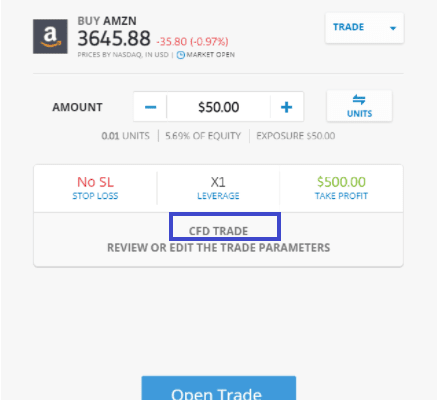How to Find Your Parked Car in Apple Maps on the iPhone
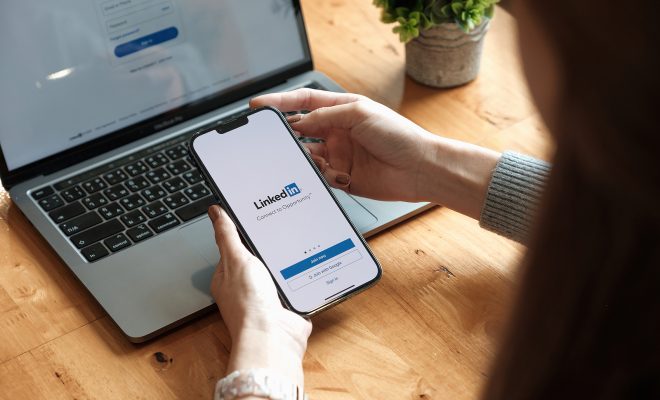
As someone who frequently forgets where they parked their car, Apple Maps has a feature that helps you locate your parked vehicle.
Here’s how to use it:
Update to the latest version of iOS: Before you can use this feature, make sure your iPhone is running the latest version of iOS.
Enable Location Services for Apple Maps: In order for Apple Maps to keep track of where you parked your car, you need to give it permission to access your location. To do this, go to Settings > Privacy > Location Services and make sure “Location Services” is turned on. Scroll down to find Apple Maps and make sure it is set to “While Using the App”.
Park your car: When you park your car, your iPhone should automatically mark the location in Apple Maps. If it doesn’t, open Apple Maps and tap the blue dot that represents your current location. From the options that appear, select “Mark My Location”.
Find your parked car: When you’re ready to find your car, open Apple Maps and look for a purple pin that represents your parked car. If you don’t see it, you can use the Search bar to search for “Parked Car” or “My Car” to bring up the pin.
Get directions to your parked car: Once you’ve located your parked car, you can get directions to it. Tap the purple pin and then tap “Directions”. Apple Maps will show you the quickest route to get to your car.
Edit or remove the parked car location: If for some reason Apple Maps marked the wrong location of your parked car, you can edit it. Tap the purple pin and then tap “Edit Location” to move the pin to the correct location. If you want to remove the parked car location altogether, select the purple pin and then tap “Remove Marker”.
Overall, Apple Maps’ parked car feature is incredibly useful and can save you a lot of time and frustration. If you’re someone who often forgets where they parked their car, make sure to enable this feature on your iPhone.