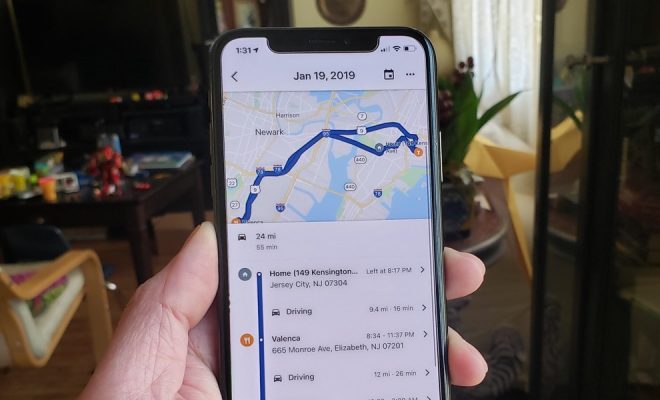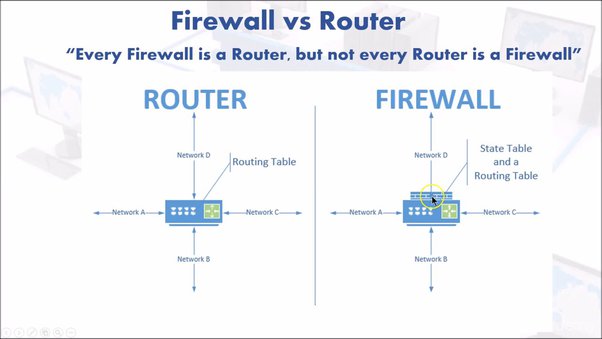How to Find Your House on Google Street View

Google Street View is a powerful tool that can help you to visually explore the world, including your own home. With Street View, you can see your neighborhood, the streets around it, and even your own house. While you may already know how to navigate Google Maps and Street View, finding your own house on the platform can be a bit challenging. In this article, we’ll guide you through simple steps to finding your house on Google Street View.
Step 1: Open Google Maps
The first thing you need to do is to open up Google Maps on your computer or mobile device. You can do this by typing “maps.google.com” into your web browser.
Step 2: Find Your Location
Once you’ve opened Google Maps, type your address into the search bar at the top of the screen. As you begin to type, Google will suggest a list of potential matches. Select the correct one, and Google Maps will automatically take you to that location.
Step 3: Go to Street View
Next, you need to go into Street View. You can either drag the little yellow man (officially known as Pegman) located in the bottom right corner of your screen onto the map, or click on the Street View icon located in the bottom left corner to enter Street View.
Step 4: Look Around
Once you’re in Street View, you’ll see a panoramic view of your surroundings. Use your mouse (on your computer) or finger (on your mobile device) to move around and explore the area.
Step 5: Find Your House
Now comes the exciting part – finding your own home! To do this, you can use one of two methods. The first method involves zooming in on the location until you see your house. You can use the plus (+) and minus (-) buttons located in the bottom right corner of the Street View screen or use the scroll wheel on your mouse to zoom in and out.
The second method is to use the address marker. A blue marker will be placed on your address automatically. Click on the marker, and you’ll see the address displayed. If the blue marker is not on your house, you can drag it to your exact location.
Step 6: Explore Your Yard
Once you have found your house, you can use Street View to explore your yard and surrounding area. You can see the shape and size of your yard, the landscaping, and even the vehicles parked in your driveway. It’s a great way to get a different perspective on your property and see it from an entirely new angle.
Conclusion
Google Street View is a powerful tool that can help you to see the world around you. It’s easy to navigate once you know the steps to finding your house. With Street View, you can explore your own neighborhood and see your house from a different angle. Not only is it a fun way to pass the time, but it can also help you to plan your next home improvement project. All you need to do is follow these simple steps, and you’ll be a pro at finding your house on Google Street View.