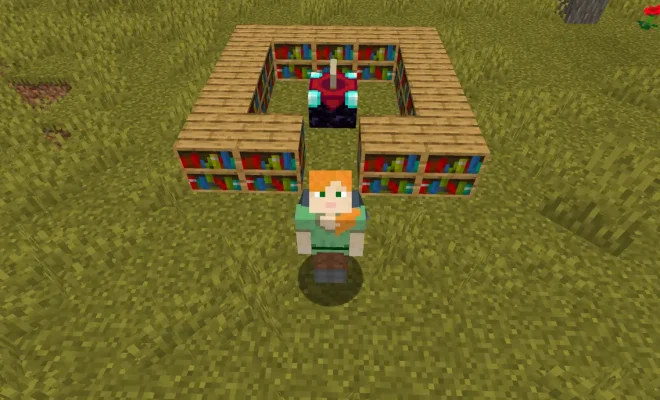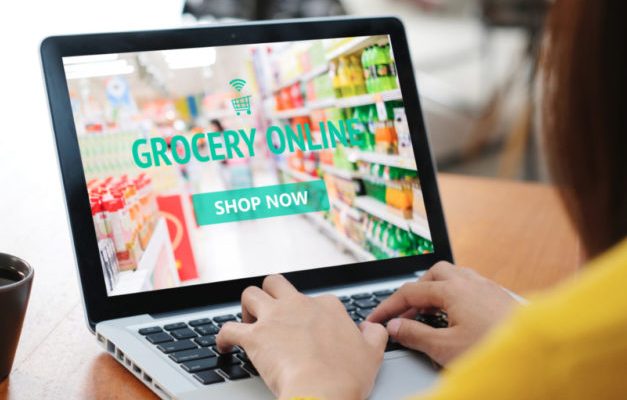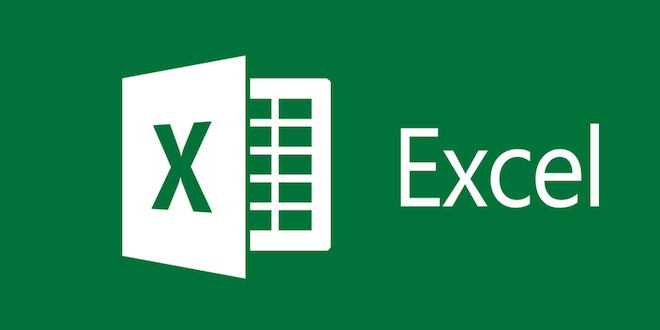How To Fax From a Windows 10 Computer

Fax machines may have become a thing of the past with the advent of digital communication, but there are still instances where faxing remains the preferred method of transmitting documents. Thankfully, if you have a Windows 10 computer, you can easily send and receive faxes without the need for a physical fax machine.
Here’s a step-by-step guide on how to fax from your Windows 10 computer.
Step 1: Set up your fax account
Before you can start faxing, you’ll need to set up an online fax service account. There are various online fax services available, so do a quick search and find one that suits your needs. Some of the popular fax service providers include eFax, HelloFax and MyFax.
Once you’ve signed up for an account with your chosen fax service provider, take note of your account information like your username, password, and fax number.
Step 2: Install Windows Fax and Scan
Windows 10 comes with a built-in fax utility called Windows Fax and Scan. To access it, go to the Start menu and search for “Windows Fax and Scan.”
If you don’t see it, you may need to install it by clicking on the “Add a feature” button in the Programs and Features section in the Control Panel. Look for “Windows Fax and Scan” in the list of optional features and select it to install.
Step 3: Set up Windows Fax and Scan
Once you have access to Windows Fax and Scan, open the application and click on “New Fax” to set it up.
You’ll be prompted to set up your fax account, so enter your account information (username, password, and fax number) and click “Connect.”
Step 4: Prepare your document
With Windows Fax and Scan ready to go, prepare the document that you want to fax. This could be a Word document, PDF, image file or anything else that can be printed.
Step 5: Send your fax
To send your fax, click on “New Fax” in Windows Fax and Scan, and select “Compose a fax.” Enter the recipient’s fax number in the “To” field, and add a cover page and message (if desired). Attach the document you want to fax, and then hit “Send.”
That’s it! Your document will be transmitted to the recipient’s fax machine, and you’ll be notified once the process is complete.
In conclusion, faxing from a Windows 10 computer is a straightforward process, and it only requires a few steps. By setting up an online fax service account and using Windows Fax and Scan, you can quickly and easily send faxes from your computer without the need for a physical fax machine.