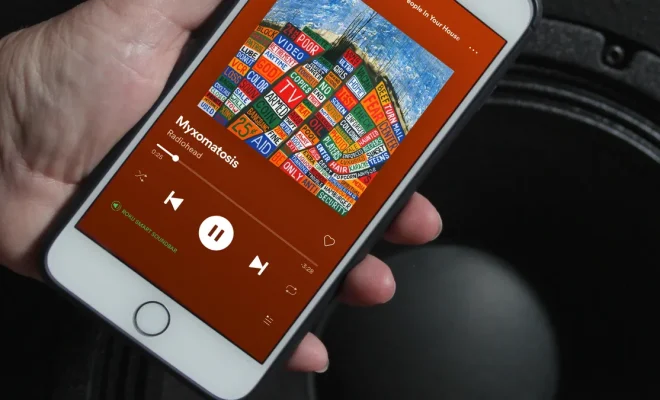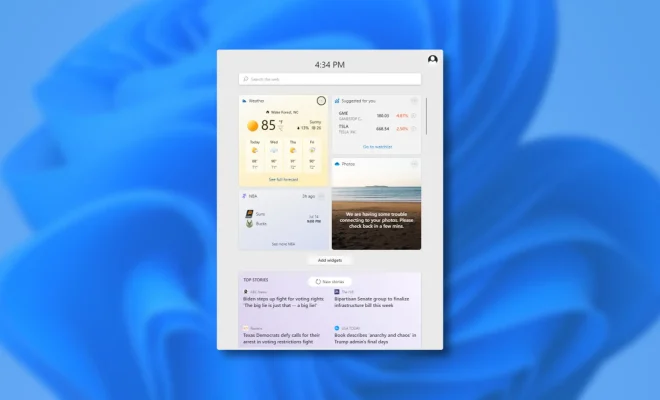How to Enable or Disable the On-Screen Keyboard in Windows 10

The on-screen keyboard in Windows 10 is a handy feature that allows users to type using a virtual keyboard rather than a physical one. This is useful for users with touchscreen devices, those who need to type in non-Latin scripts, or those who have difficulty using a physical keyboard. However, some users may wish to disable the on-screen keyboard for various reasons. Here’s how to enable or disable the on-screen keyboard in Windows 10.
Method 1: Using Settings
1. Click on the Start menu and click on the Settings icon (gear icon).
2. In the Settings window, click on the Ease of Access option.
3. In the Ease of Access menu, click on the Keyboard option from the left-hand menu.
4. In the Keyboard menu, slide the toggle switch for the On-Screen Keyboard to the right to enable it or to the left to disable it.
Method 2: Using the Windows Registry
1. Press and hold the Windows key and press the R key to open the Run dialog.
2. Type “Regedit” into the Run dialog and press Enter or click OK.
3. In the Registry Editor window, navigate to the following directory: HKEY_LOCAL_MACHINE\SOFTWARE\Microsoft\Windows\CurrentVersion\Authentication\LogonUI
4. Right-click on the “ShowTabletKeyboard” value on the right-hand side of the window and select Modify.
5. Change the value data to 0 to disable the on-screen keyboard or to 1 to enable it.
6. Click OK to apply the changes and close the Registry Editor window.
Method 3: Using Group Policy
Note: Group Policy may not be available in Windows 10 Home edition.
1. Press and hold the Windows key and press the R key to open the Run dialog.
2. Type “Gpedit.msc” into the Run dialog and press Enter or click OK.
3. In the Group Policy Editor window, navigate to the following directory: Computer Configuration\Administrative Templates\Windows Components\Tablet PC\Accessories
4. Locate and double-click the “Disable the On-Screen Keyboard” policy on the right-hand side of the window.
5. Select the “Enabled” option and click OK to apply the changes.
6. Close the Group Policy Editor window.
Enabling or disabling the on-screen keyboard in Windows 10 is a simple process that can be done using either the Settings menu, the Windows Registry, or Group Policy. Regardless of the method used, users can customize their Windows 10 experience by adjusting various settings to suit their preferences.