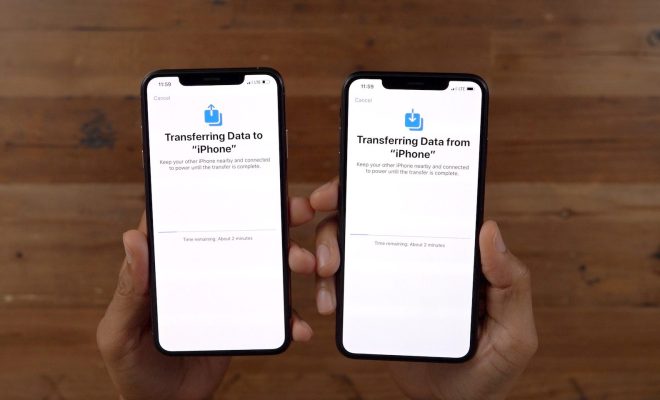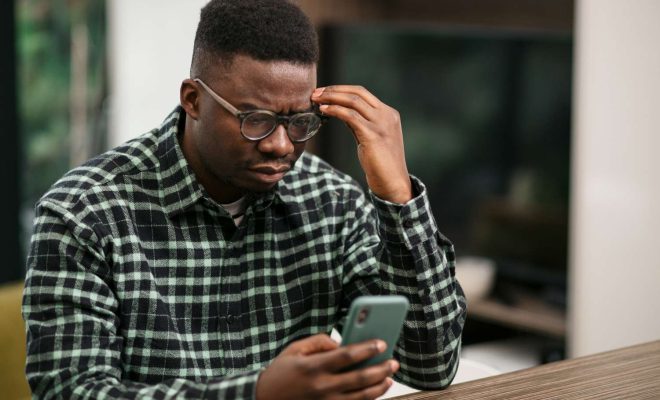How to Enable Immersive Mode on Android
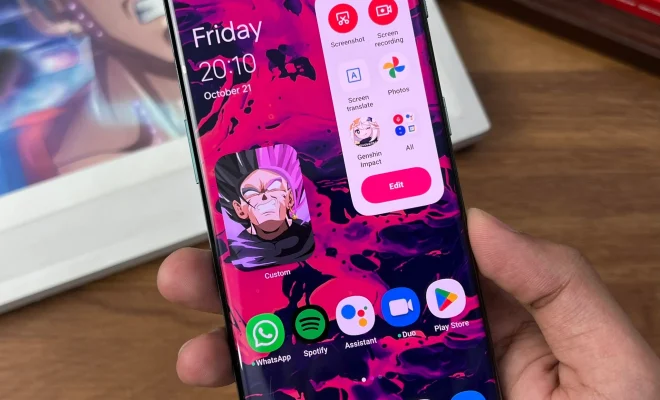
Immersive mode is a feature on Android that allows apps to take up the entire screen, hiding the status bar and navigation buttons. This can be very useful when you want to focus on content without any distractions. In this article, we will show you how to enable immersive mode on your Android device.
Step 1: Enable Developer Options
To enable immersive mode, you first need to enable Developer Options on your Android device. Here’s how:
1.Go to Settings.
2.Scroll down and tap on About phone.
3.Find the Build number and tap it seven times. You should see a message saying “You are now a developer!”
Step 2: Enable Immersive Mode
Once you have enabled Developer Options, you can now enable immersive mode. Here’s how:
1.Go to Settings.
2.Scroll down and tap on Developer options.
3.Scroll down to the Drawing section.
4.Turn on the toggle for “Hide navigation bar” or “Immersive mode”.
5.You can also turn on “Hide status bar” to hide the status bar.
Step 3: Use Immersive Mode
Now that you have enabled immersive mode, you can use it on any app that supports it. Here’s how:
1.Open the app you want to use in immersive mode.
2.Swipe up from the bottom of the screen to reveal the navigation buttons.
3.The navigation buttons will disappear after a few seconds, and the app will take up the entire screen.
4.To exit immersive mode, swipe up from the bottom of the screen again to reveal the navigation buttons.
Conclusion
Enabling immersive mode on Android can be very useful when you want to focus on content without any distractions. By following the steps outlined in this article, you can easily enable immersive mode on your Android device.