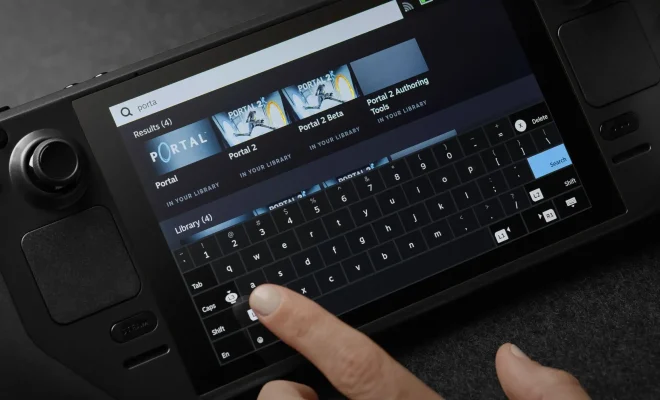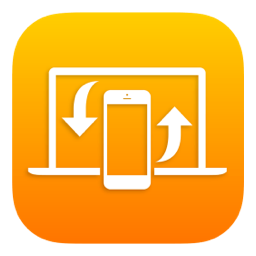How to Delete Your Tweets Using TweetDelete
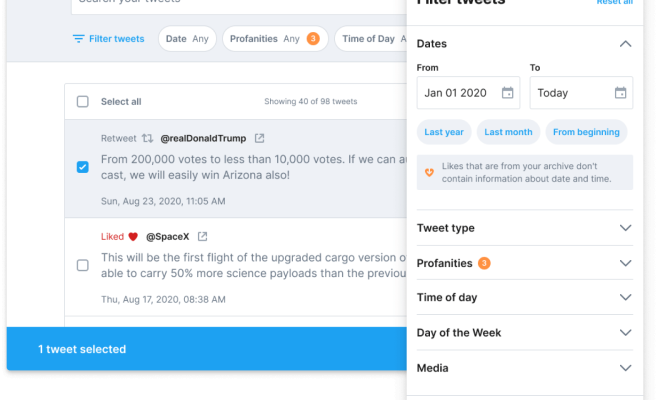
Social media is an integral part of our lives, but sometimes we end up regretting a few things that we share on these platforms. Twitter, one of the most popular social media platforms, is used by millions of people worldwide to share their thoughts, opinions, and experiences. However, sometimes we might post something that we shouldn’t have, or something that we’d like to remove later. That’s where TweetDelete comes in – a tool that can help you delete your tweets.
TweetDelete is a third-party tool that allows you to delete your tweets in bulk or selectively, making the process much easier and quicker than doing it manually. With TweetDelete, you can manage your Twitter history, keeping your account clean, and free from unwanted content. Here’s how you can use TweetDelete to delete your tweets.
Step 1: Navigate to TweetDelete’s Website
To start, navigate to the TweetDelete website at tweetdelete.net. Once there, you’ll see a prompt to sign in with your Twitter account. Enter your Twitter account credentials and log in.
Step 2: Authorize TweetDelete
After logging in, you’ll see a prompt asking you to authorize TweetDelete to access your account. Click on the “Authorize App” button to grant access.
Step 3: Choose Your Tweet Deletion Settings.
Once you’ve authorized TweetDelete, you can choose the settings for the tweets you want to delete. TweetDelete offers several options for deleting tweets, including:
– Delete all tweets before a specific date
– Keep a certain number of tweets on your account
– Delete all tweets except for those you’ve favorited
– Delete all tweets that contain a certain keyword
Choose the option that you want, and then click on the “Activate TweetDelete” button.
Step 4: Wait for TweetDelete to Delete Your Tweets
Once you’ve activated TweetDelete, it will start deleting your tweets based on the settings you chose. The deletion process can take some time, depending on the number of tweets you want to delete. It may take several minutes or even hours for some users as it depends on the twitter timeline followers.
Step 5: Verify That Your Tweets Have Been Deleted
Afterward, it’s a good idea to check that your tweets have been deleted successfully. You can do this by looking at your Twitter profile and refreshing the page to see if your tweets have been removed. Alternatively, you can use the search bar to look for specific tweets you wanted to delete, and see if they’ve been deleted.
Keep in mind that TweetDelete isn’t a permanent solution for deleting tweets as there may be instances where deleted tweets can still exist on the Internet, so it’s best to be mindful of what you’re posting. However, it can be a helpful tool to manage your Twitter account’s content and keep it tidy.
In conclusion, TweetDelete is an effortless and free tool that can help you delete your tweets in an organized and efficient way. By using this tool, you can clean up your Twitter profile without having to spend hours deleting tweets manually. It is recommended that Social Media users understand these tools to manage their accounts properly.